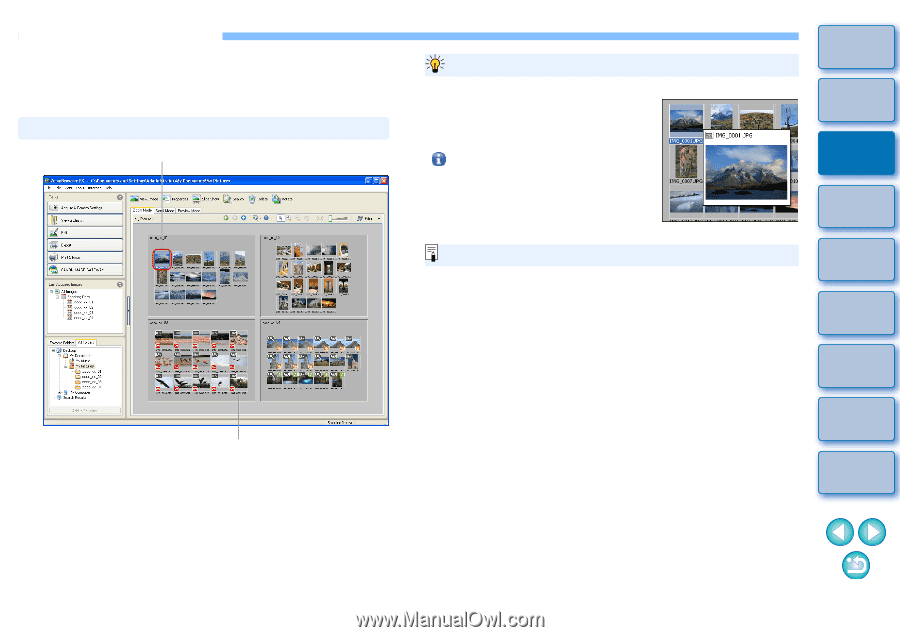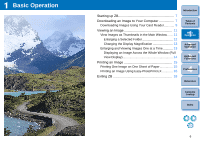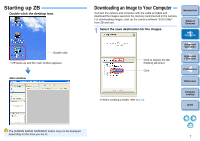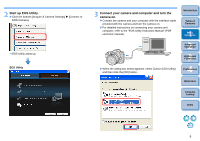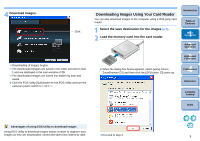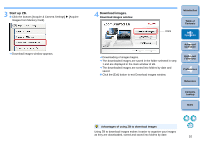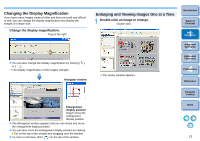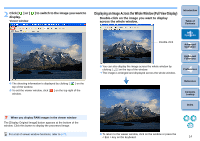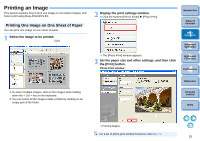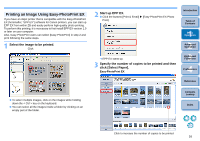Canon EOS50D ZoomBrowser 6.2 for Windows Instruction Manual (EOS 50D) - Page 12
Viewing an Image, View Images as Thumbnails in the Main Window
 |
View all Canon EOS50D manuals
Add to My Manuals
Save this manual to your list of manuals |
Page 12 highlights
Viewing an Image Images downloaded to your computer are displayed as a thumbnails list in the main window. You can double-click a thumbnail to open the viewer window and display the image at a larger size. View Images as Thumbnails in the Main Window Click to select the image Main window Simple Display Function Move the cursor over the image with the mouse and you can check images that are displayed in the simple display window (mouse over window). To deactivate simple display, click on [ ] on the top of the window, select [Show Mouse Over Windows] from the menu and remove the check mark. Simple display window For a list of the main window functions, refer to p.68. Introduction Table of Contents 1Basic Operation 2Advanced Operation 3High-Level Functions 4 Preferences Reference Display thumbnails of all the images inside the folder selected in the folder area on the left To select multiple images, click on the images while holding down the < Ctrl > key on the keyboard. Contents Lookup Index 11