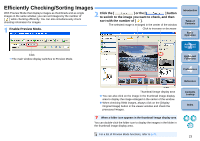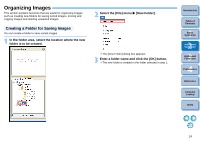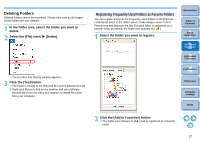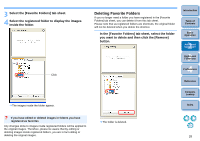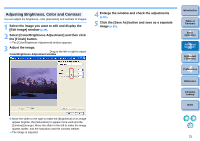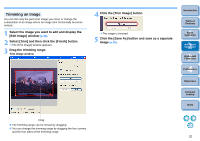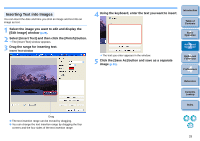Canon EOS50D ZoomBrowser 6.2 for Windows Instruction Manual (EOS 50D) - Page 29
Deleting Favorite Folders, In the [Favorite Folders] tab sheet, select the folder
 |
View all Canon EOS50D manuals
Add to My Manuals
Save this manual to your list of manuals |
Page 29 highlights
3 Select the [Favorite Folders] tab sheet. 4 Select the registered folder to display the images inside the folder. Click The images inside the folder appear. Deleting Favorite Folders If you no longer need a folder you have registered in the [Favorite Folders] tab sheet, you can delete it from this tab sheet. Please note that as registered folders are shortcuts, the original folder will not be deleted when you delete the shortcut. In the [Favorite Folders] tab sheet, select the folder you want to delete and then click the [Remove] button. Introduction Table of Contents 1Basic Operation 2Advanced Operation 3High-Level Functions 4 Preferences Reference Contents Lookup Index If you have edited or deleted images in folders you have registered as favorites The folder is deleted. Any changes done to images inside registered folders will be applied to the original images. Therefore, please be aware that by editing or deleting images inside registered folders, you are in fact editing or deleting the original images. 28