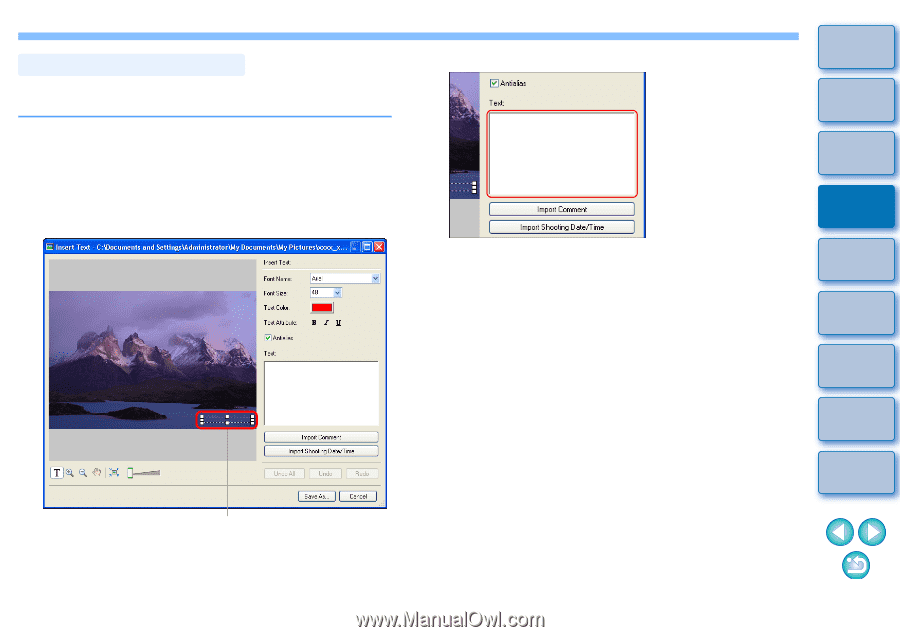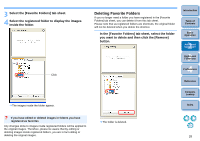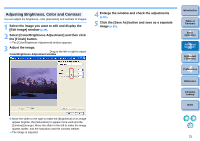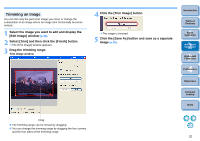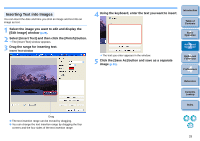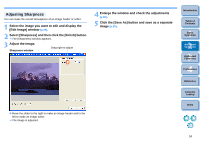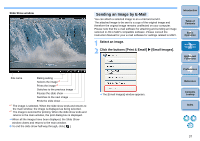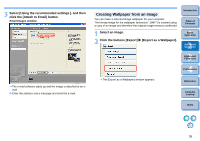Canon EOS50D ZoomBrowser 6.2 for Windows Instruction Manual (EOS 50D) - Page 34
Inserting Text into Images, Edit Image] window
 |
View all Canon EOS50D manuals
Add to My Manuals
Save this manual to your list of manuals |
Page 34 highlights
Inserting Text into Images You can insert the date and time you shot an image and text into an image as text. 1 Select the image you want to edit and display the [Edit Image] window (p.29). 2 Select [Insert Text] and then click the [Finish] button. The [Insert Text] window appears. 3 Drag the range for inserting text. Insert Text window 4 Using the keyboard, enter the text you want to insert. Introduction Table of Contents 1Basic Operation 2Advanced Operation The text you enter appears in the window. 5 Click the [Save As] button and save as a separate image (p.30). 3High-Level Functions 4 Preferences Reference Contents Lookup Index Drag The text insertion range can be moved by dragging. You can change the text insertion range by dragging the four corners and the four sides of the text insertion range. 33