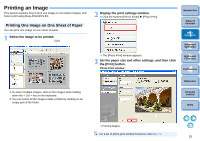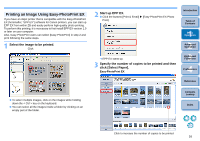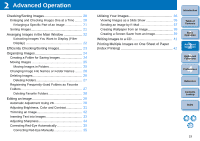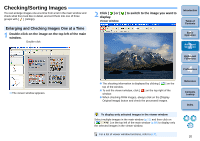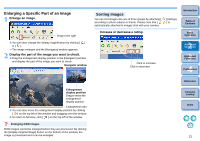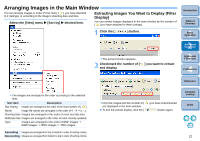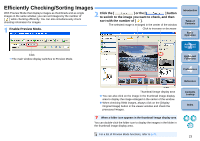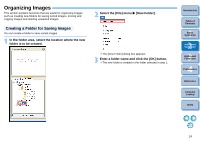Canon EOS50D ZoomBrowser 6.2 for Windows Instruction Manual (EOS 50D) - Page 21
Checking/Sorting Images, Enlarging and Checking Images One at a Time
 |
View all Canon EOS50D manuals
Add to My Manuals
Save this manual to your list of manuals |
Page 21 highlights
Checking/Sorting Images You can enlarge images one at a time from a list in the main window and check what they look like in detail, and sort them into one of three groups with [ ] (ratings). Enlarging and Checking Images One at a Time 1 Double-click on the image on the top left of the main window. Double-click 2 Click [ ] or [ display. Viewer window ] to switch to the image you want to Introduction Table of Contents 1Basic Operation 2Advanced Operation 3High-Level Functions 4 Preferences The viewer window appears. The shooting information is displayed by clicking [ ] on the top of the window. To exit the viewer window, click [ ] on the top right of the window. When checking RAW images, always click on the [Display Original Image] button and check the processed images. To display only selected images in the viewer window Select multiple images in the main window (p.11) and then click on [ ] on the top left of the main window (p.68) to display only the selected images in the viewer window. For a list of viewer window functions, refer to p.71. Reference Contents Lookup Index 20