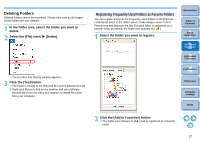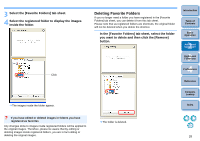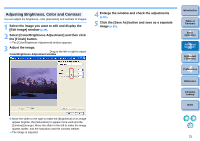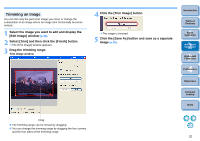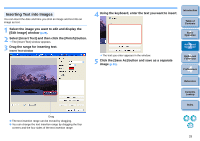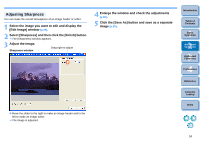Canon EOS50D ZoomBrowser 6.2 for Windows Instruction Manual (EOS 50D) - Page 32
Adjusting Brightness, Color and Contrast, Select [Color/Brightness Adjustment] and then click
 |
View all Canon EOS50D manuals
Add to My Manuals
Save this manual to your list of manuals |
Page 32 highlights
Adjusting Brightness, Color and Contrast You can adjust the brightness, color (saturation) and contrast of images. 1 Select the image you want to edit and display the [Edit Image] window (p.29). 2 Select [Color/Brightness Adjustment] and then click the [Finish] button. The [Color/Brightness Adjustment] window appears. 3 Adjust the image. Drag to the left or right to adjust Color/Brightness Adjustment window 4 Enlarge the window and check the adjustments (p.30). 5 Click the [Save As] button and save as a separate image (p.30). Introduction Table of Contents 1Basic Operation 2Advanced Operation 3High-Level Functions 4 Preferences Reference Contents Lookup Index Move the slider to the right to make the [Brightness] of an image appear brighter, the [Saturation] to appear more vivid and the [Contrast] stronger. Move the slider to the left to make the image appear darker, and the saturation and the contrast weaker. The image is adjusted. 31