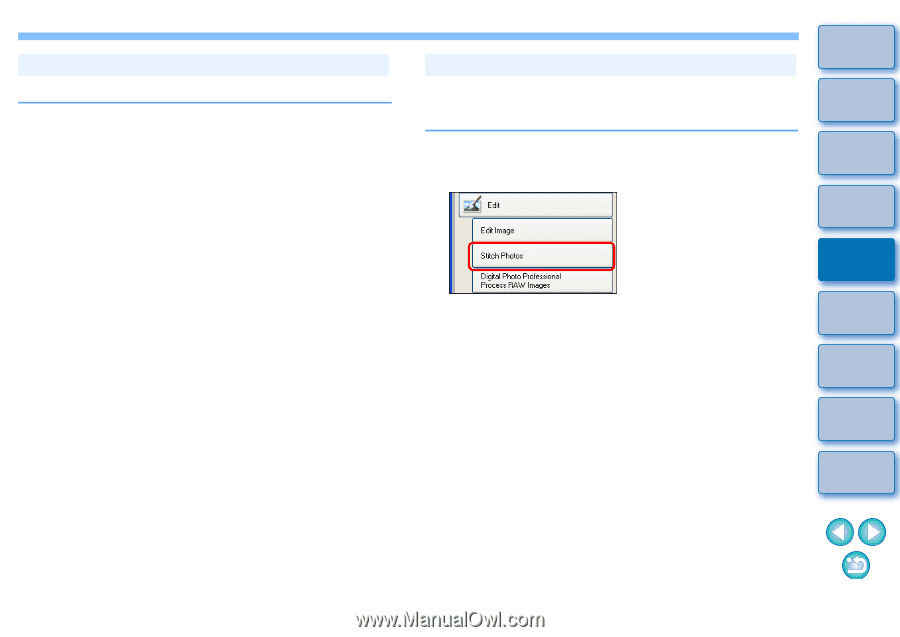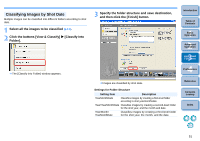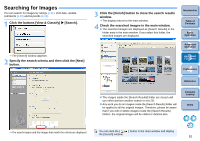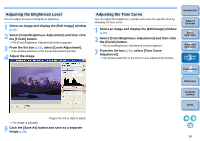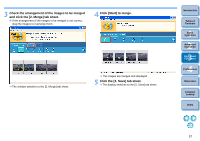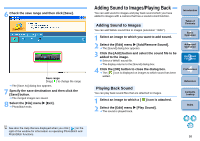Canon EOS50D ZoomBrowser 6.2 for Windows Instruction Manual (EOS 50D) - Page 57
Transferring Images to Other Image Editing Software, Merging Images to Create Panorama Images - transfer photos to computer
 |
View all Canon EOS50D manuals
Add to My Manuals
Save this manual to your list of manuals |
Page 57 highlights
Transferring Images to Other Image Editing Software You can transfer images to image editing software other than ZB. 1 Select an image and display the [Edit Image] window (p.29). 2 Select [Edit with external image editor]. 3 Click the [Manage List] button and then register the image editing software. Select the image editing software in the window that appears. 4 In the [Edit with external image editor] list box, select the registered image editing software. 5 Click the [Finish] button. The software selected in step 4 starts up and the image selected in step 1 is displayed. Merging Images to Create Panorama Images You can merge up to four JPEG images to create panorama images. For merging images, start up the image-merging software "PhotoStitch" from ZB and use. 1 Select multiple images to merge (p.11). 2 Click the buttons [Edit] X [Stitch Photos]. PhotoStitch starts up and the main window appears. Introduction Table of Contents 1Basic Operation 2Advanced Operation 3High-Level Functions 4 Preferences Reference Contents Lookup Index 56