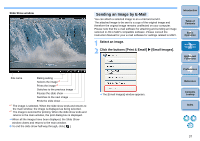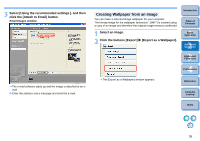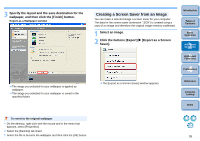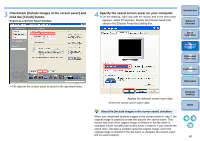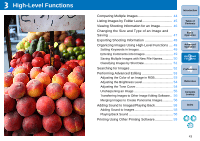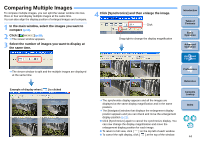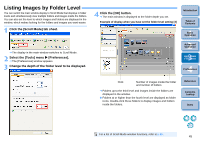Canon EOS50D ZoomBrowser 6.2 for Windows Instruction Manual (EOS 50D) - Page 41
Checkmark [Include images in the screen saver] and, click the [Finish] button.
 |
View all Canon EOS50D manuals
Add to My Manuals
Save this manual to your list of manuals |
Page 41 highlights
3 Checkmark [Include images in the screen saver] and click the [Finish] button. Export as a Screen Saver window 4 Specify the saved screen saver on your computer. On the desktop, right-click with the mouse and in the menu that appears, select [Properties]. Display the [Screen Saver] tab sheet in the [Display Properties] dialog box. Introduction Table of Contents 1Basic Operation 2Advanced Operation 3High-Level Functions 4 Preferences The data for the screen saver is saved in the specified folder. Reference Applies the selected screen saver data Select the saved screen saver data About the [Include images in the screen saver] checkbox When you checkmark [Include images in the screen saver] in step 3, the original image is copied to create the data for the screen saver. This means that even if the original image is deleted or the file name is changed, it does not affect the screen saver. However, if you remove the check mark, the data is created using the original image, and if the original image is deleted or the file name is changed, the screen saver will not work properly. Contents Lookup Index 40