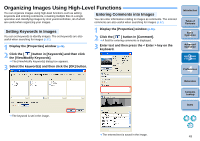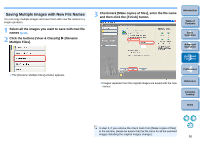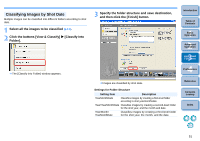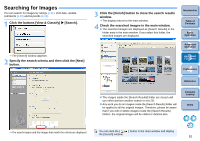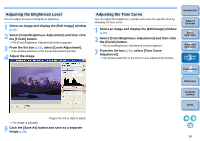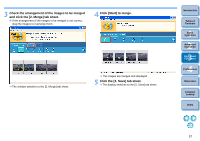Canon EOS50D ZoomBrowser 6.2 for Windows Instruction Manual (EOS 50D) - Page 53
Searching for Images, Click the buttons [View & Classify]
 |
View all Canon EOS50D manuals
Add to My Manuals
Save this manual to your list of manuals |
Page 53 highlights
Searching for Images You can search for images by ratings (p.21), shot date, update, comments (p.49) and keywords (p.49). 1 Click the buttons [View & Classify] X [Search]. The [Search] window appears. 2 Specify the search criteria and then click the [Next] button. 3 Click the [Finish] button to close the search results window. The display returns to the main window. 4 Check the searched images in the main window. The searched images are displayed as [Search Results] in the folder area in the main window. If you select this folder, the searched images are displayed. Introduction Table of Contents 1Basic Operation 2Advanced Operation 3High-Level Functions 4 Preferences Reference The images inside the [Search Results] folder are stored until you either perform another search or exit ZB. Any work you do on images inside the [Search Results] folder will be applied to all the original images. Therefore, please be aware that if you edit or delete images inside the [Search Results] folders, the original images will be edited or deleted also. Contents Lookup Index The search begins and the images that match the criteria are displayed. You can click the [ ] button in the main window and display the [Search] window. 52