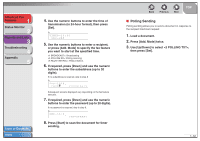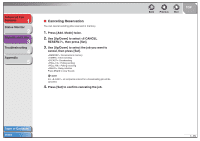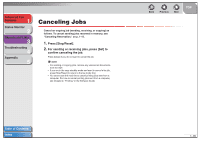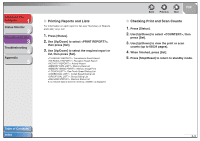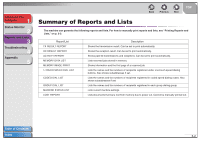Canon FAXPHONE L120 FAXPHONE L120 Advanced Guide - Page 26
Press [Stop/Reset - clear memory
 |
View all Canon FAXPHONE L120 manuals
Add to My Manuals
Save this manual to your list of manuals |
Page 26 highlights
Advanced Fax Features 1 Status Monitor 2 Reports and Lists 3 Troubleshooting 4 Appendix 5 Canceling Jobs Cancel an ongoing job (sending, receiving, or copying) as follows. To cancel sending jobs reserved in memory, see "Canceling Reservation," on p. 1-15. 1. Press [Stop/Reset]. 2. For sending or receiving jobs, press [Set] to confirm canceling the job. Press [Clear] if you do not want to cancel the job. NOTE - For sending or copying jobs, remove any unscanned documents from the ADF. - If you are in the copy standby mode and want to cancel a fax job, press [Stop/Reset] to return to the fax mode first. - You cannot use the machine to cancel printing jobs sent from a computer. For how to cancel printing jobs sent from a computer, see Chapter 2, "Printing," in the Software Guide. Back Previous Next TOP Table of Contents Index 1-16