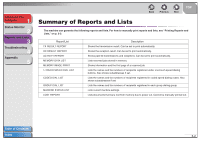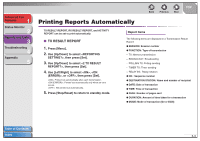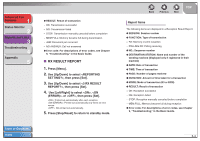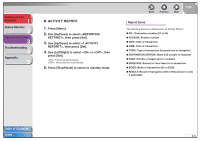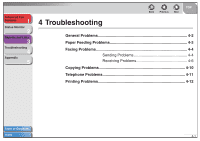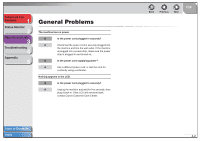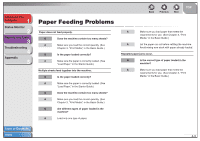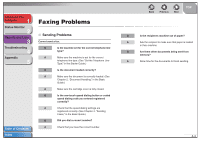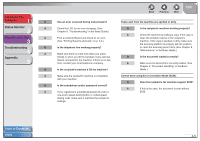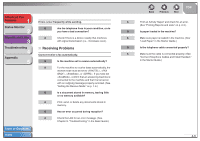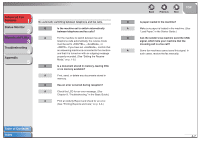Canon FAXPHONE L120 FAXPHONE L120 Advanced Guide - Page 36
General Problems
 |
View all Canon FAXPHONE L120 manuals
Add to My Manuals
Save this manual to your list of manuals |
Page 36 highlights
Advanced Fax Features 1 Status Monitor 2 Reports and Lists 3 Troubleshooting 4 Appendix 5 General Problems The machine has no power. Q Is the power cord plugged in securely? A Check that the power cord is securely plugged into the machine and into the wall outlet. If the machine is plugged into a power strip, make sure the power strip is plugged in and turned on. Q Is the power cord supplying power? A Use a different power cord, or test the cord for continuity using a voltmeter. Nothing appears in the LCD. Q Is the power cord plugged in securely? A Unplug the machine and wait for five seconds, then plug it back in. If the LCD still remains blank, contact Canon Customer Care Center. Table of Contents Index Back Previous Next TOP 4-2

1
2
3
4
5
TOP
Back
Previous
Next
4-2
Advanced Fax
Features
Status Monitor
Reports and Lists
Troubleshooting
Appendix
Table of Contents
Index
General Problems
The machine has no power.
Q
Is the power cord plugged in securely?
A
Check that the power cord is securely plugged into
the machine and into the wall outlet. If the machine
is plugged into a power strip, make sure the power
strip is plugged in and turned on.
Q
Is the power cord supplying power?
A
Use a different power cord, or test the cord for
continuity using a voltmeter.
Nothing appears in the LCD.
Q
Is the power cord plugged in securely?
A
Unplug the machine and wait for five seconds, then
plug it back in. If the LCD still remains blank,
contact Canon Customer Care Center.