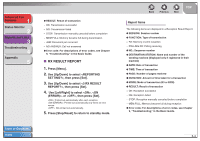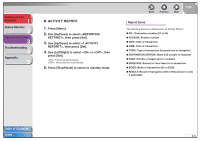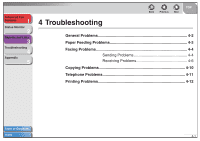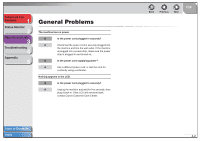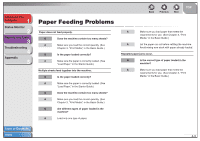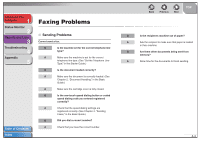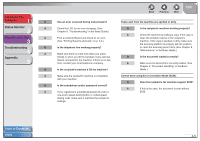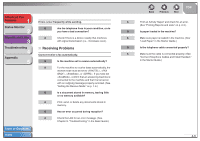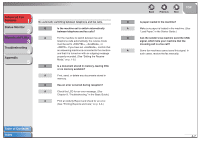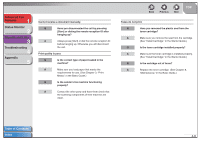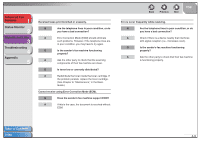Canon FAXPHONE L120 FAXPHONE L120 Advanced Guide - Page 38
Faxing Problems, Sending Problems - cartridge
 |
View all Canon FAXPHONE L120 manuals
Add to My Manuals
Save this manual to your list of manuals |
Page 38 highlights
Advanced Fax Features 1 Status Monitor 2 Reports and Lists 3 Troubleshooting 4 Appendix 5 Table of Contents Index Faxing Problems ■ Sending Problems Cannot send a fax. Q Is the machine set for the correct telephone line type? A Make sure the machine is set for the correct telephone line type. (See "Set the Telephone Line Type," in the Starter Guide.) Q Is the document loaded correctly? A Make sure the document is correctly loaded. (See Chapter 2, "Document Handling," in the Basic Guide.) A Make sure the cartridge cover is fully closed. Q Is the one-touch speed dialing button or coded speed dialing code you entered registered correctly? A Check that the speed dialing settings are registered correctly. (See Chapter 4, "Sending Faxes," in the Basic Guide.) Q Did you dial a correct number? A Check that you have the correct number. Back Previous Next TOP Q Is the recipient's machine out of paper? A Ask the recipient to make sure that paper is loaded in their machine. Q Are there other documents being sent from memory? A Allow time for the documents to finish sending. 4-4