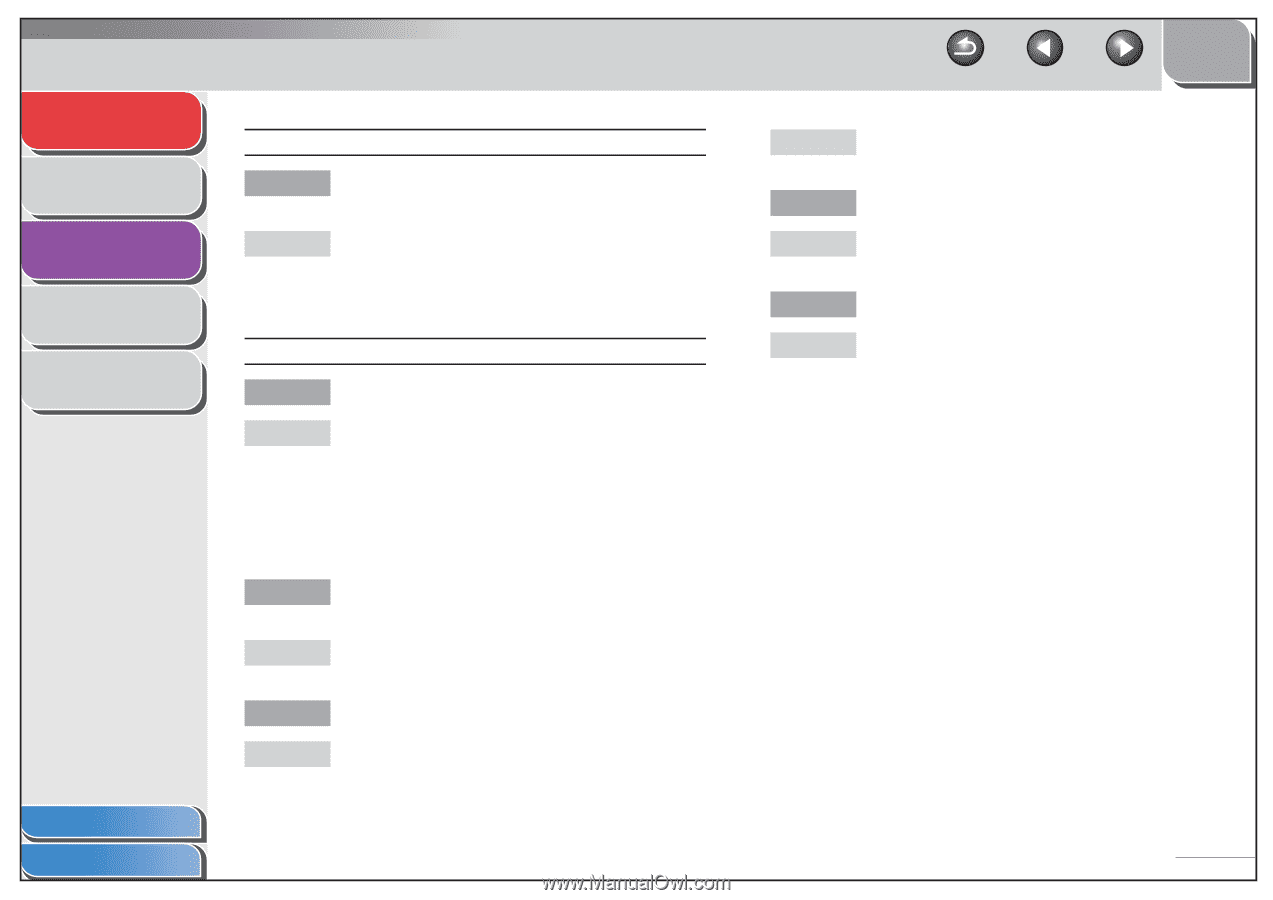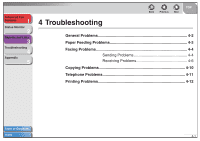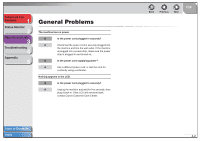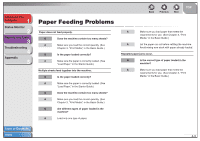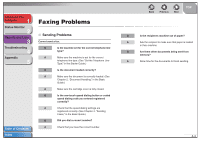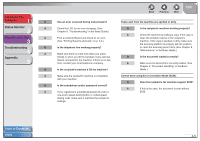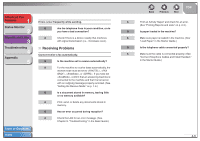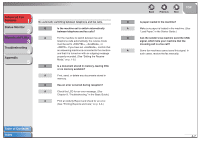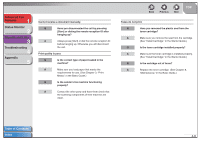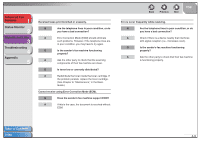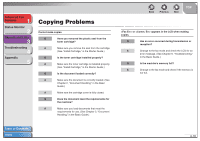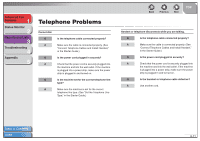Canon FAXPHONE L120 FAXPHONE L120 Advanced Guide - Page 40
Receiving Problems, Load Paper, in the Starter Guide.
 |
View all Canon FAXPHONE L120 manuals
Add to My Manuals
Save this manual to your list of manuals |
Page 40 highlights
Advanced Fax Features 1 Status Monitor 2 Reports and Lists 3 Troubleshooting 4 Appendix 5 Table of Contents Index Errors occur frequently while sending. Q Are the telephone lines in poor condition, or do you have a bad connection? A Check if there is a device nearby that interferes with signal transmission (i.e., microwave oven). ■ Receiving Problems Cannot receive a fax automatically. Q Is the machine set to receive automatically? A For the machine to receive faxes automatically, the receive mode must be set to , , , or . If you have set , confirm that an answering machine is connected to the machine and that it is turned on with an outgoing message properly recorded. (See "Setting the Receive Mode," on p. 1-6.) Q Is a document stored in memory, leaving little or no memory available? A Print, send, or delete any documents stored in memory. Q Has an error occurred during reception? A Check the LCD for an error message. (See Chapter 9, "Troubleshooting," in the Basic Guide.) Back Previous Next TOP A Print an Activity Report and check for an error. (See "Printing Reports and Lists," on p. 2-3.) Q Is paper loaded in the machine? A Make sure paper is loaded in the machine. (See "Load Paper," in the Starter Guide.) Q Is the telephone cable connected properly? A Make sure the cable is connected properly. (See "Connect Telephone Cables and Install Handset," in the Starter Guide.) 4-6