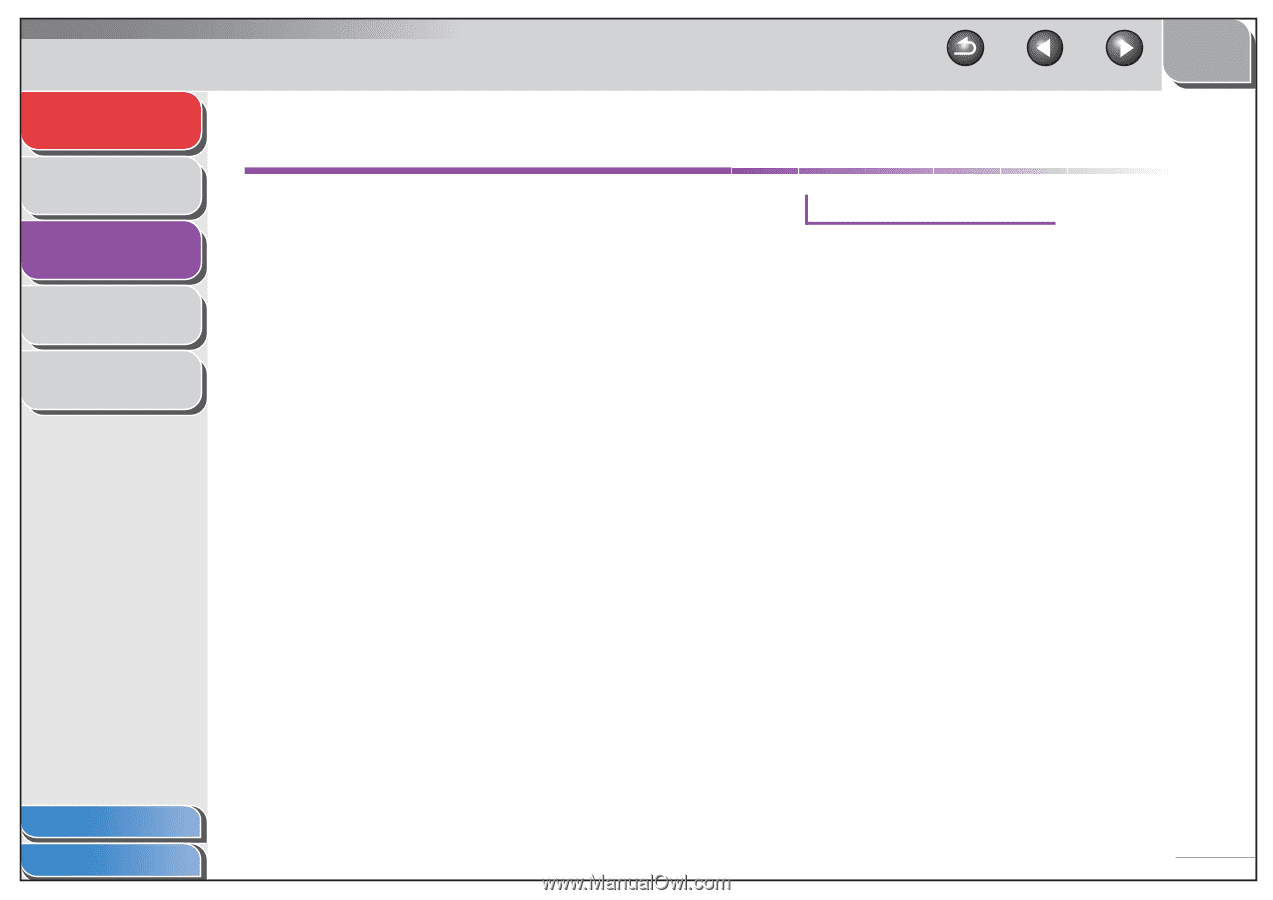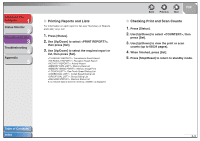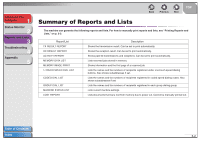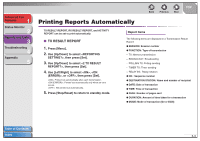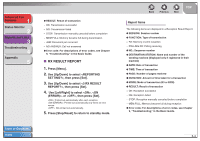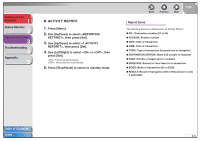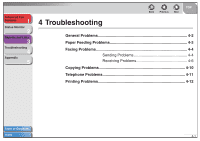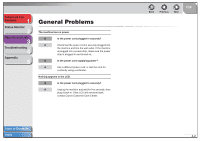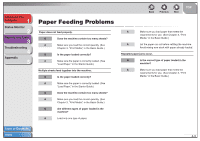Canon FAXPHONE L120 FAXPHONE L120 Advanced Guide - Page 32
Printing Reports Automatically, TX RESULT REPORT - memory full error
 |
View all Canon FAXPHONE L120 manuals
Add to My Manuals
Save this manual to your list of manuals |
Page 32 highlights
Advanced Fax Features 1 Status Monitor 2 Reports and Lists 3 Troubleshooting 4 Appendix 5 Back Previous Next TOP Printing Reports Automatically TX RESULT REPORT, RX RESULT REPORT, and ACTIVITY REPORT can be set to print automatically. ■ TX RESULT REPORT 1. Press [Menu]. 2. Use [Up/Down] to select , then press [Set]. 3. Use [Up/Down] to select , then press [Set]. 4. Use [Left/Right] to select , , or , then press [Set]. : Printed out automatically after each transmission. : Printed out automatically only when an error occurs. : Not printed out automatically. 5. Press [Stop/Reset] to return to standby mode. Report Items The following items are displayed in a Transmission Result Report: ● SESSION: Session number ● FUNCTION: Type of transmission - TX: Memory transmission - BROADCAST: Broadcasting - POLLING TX: Polling sending - TIMER TX: Timer sending - RELAY INI.: Relay initiation ● NO.: Sequence number ● DESTINATION STATION: Name and number of recipient ● DATE: Date of transaction ● TIME: Time of transaction ● PAGE: Number of pages sent ● DURATION: Amount of time taken for a transaction ● MODE: Mode of transaction (G3 or ECM) Table of Contents Index 3-3