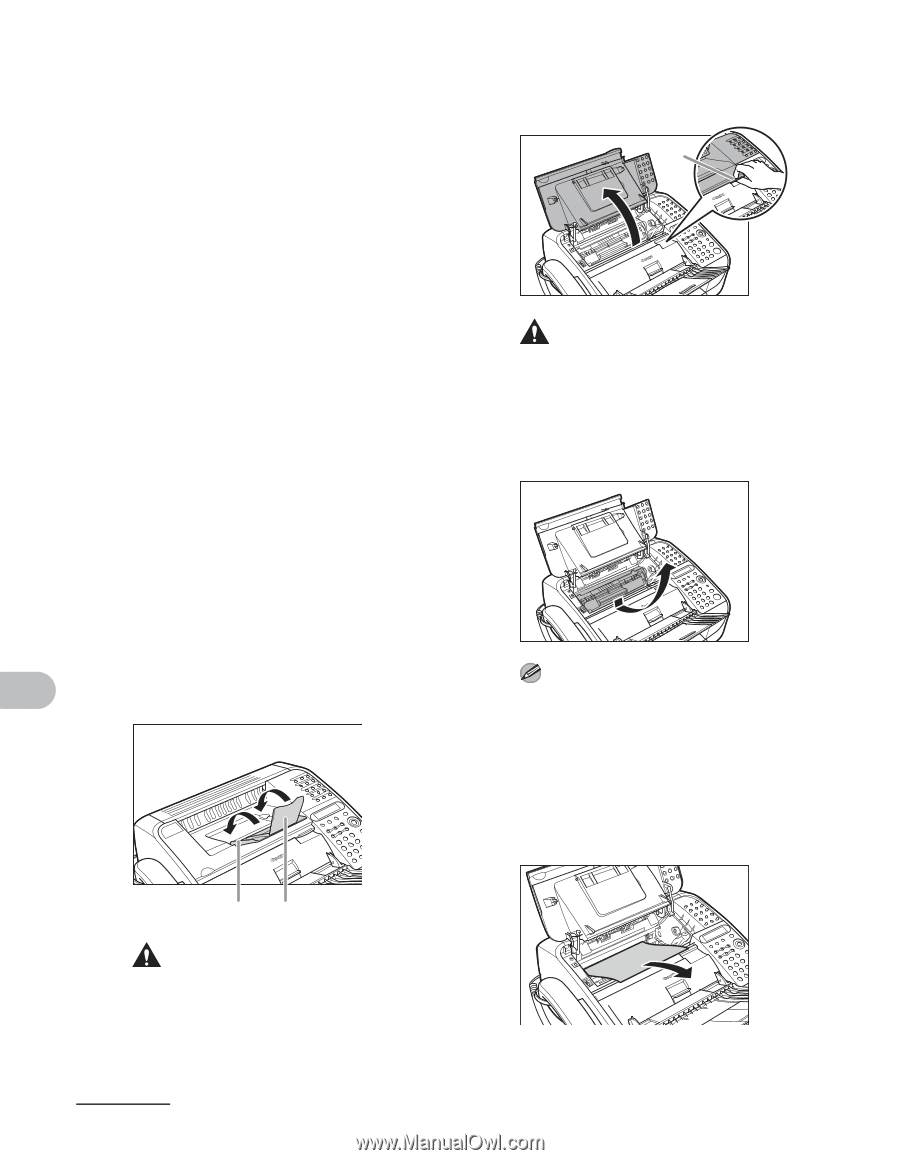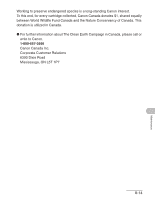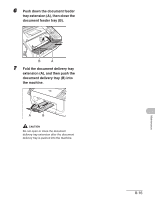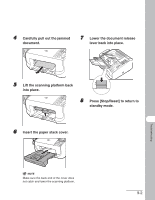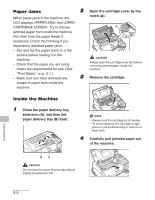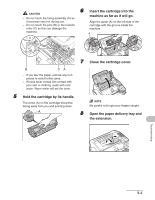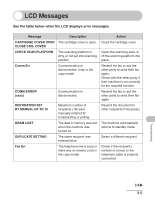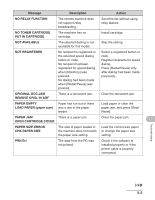Canon FAXPHONE L120 FAXPHONE L120 Basic Guide - Page 106
Paper Jams, Inside the Machine, extension A, and then
 |
View all Canon FAXPHONE L120 manuals
Add to My Manuals
Save this manual to your list of manuals |
Page 106 highlights
Paper Jams 2 Open the cartridge cover by the When paper jams in the machine, the notch (A). LCD displays and . Try to remove A jammed paper from inside the machine first, then from the paper feeder if necessary. Check the following if you experience repeated paper jams: - Fan and tap the paper stack on a flat surface before loading it in the machine. - Check that the paper you are using meets the requirements for use. (See CAUTION Always open the cartridge cover first before removing jammed paper inside the machine. "Print Media," on p. 3-1.) - Make sure you have removed any 3 Remove the cartridge. scraps of paper from inside the machine. Inside the Machine 1 Close the paper delivery tray extension (A), and then the paper delivery tray (B) itself. NOTE - Always hold the cartridge by its handle. - To avoid exposing the cartridge to light, place it in its protective bag or wrap it in a thick cloth. 4 Carefully pull jammed paper out of the machine. BA CAUTION Do not close the paper delivery tray without folding the extension first. Troubleshooting 9-3