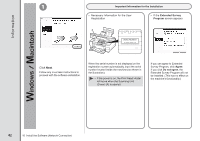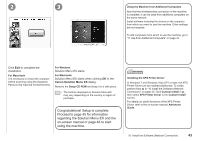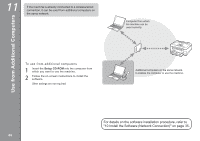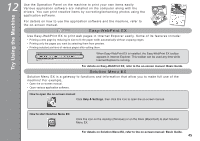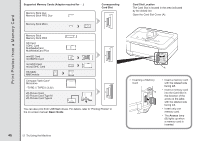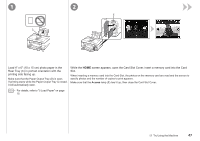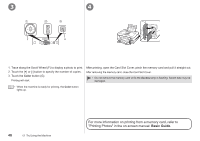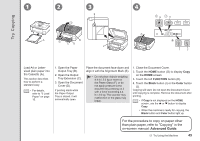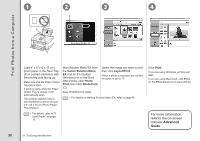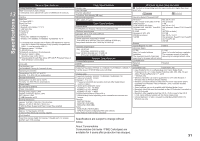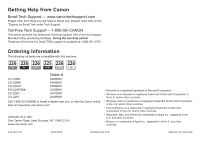Canon PIXMA MG8120 MG8120 series Getting Started - Page 49
Rear Tray C in portrait orientation with the, Load 4 x 6 10 x 15 cm photo paper in
 |
View all Canon PIXMA MG8120 manuals
Add to My Manuals
Save this manual to your list of manuals |
Page 49 highlights
1 C 2 E D Load 4" x 6" (10 x 15 cm) photo paper in the Rear Tray (C) in portrait orientation with the printing side facing up. Make sure that the Paper Output Tray (D) is open. If printing starts while the Paper Output Tray is closed, it will automatically open. While the HOME screen appears, open the Card Slot Cover, insert a memory card into the Card Slot. When inserting a memory card into the Card Slot, the photos on the memory card are read and the screen to specify photos and the number of copies to print appears. Make sure that the Access lamp (E) has lit up, then close the Card Slot Cover. • For details, refer to "5 Load Paper" on page 15. 12 Try Using the Machine 47
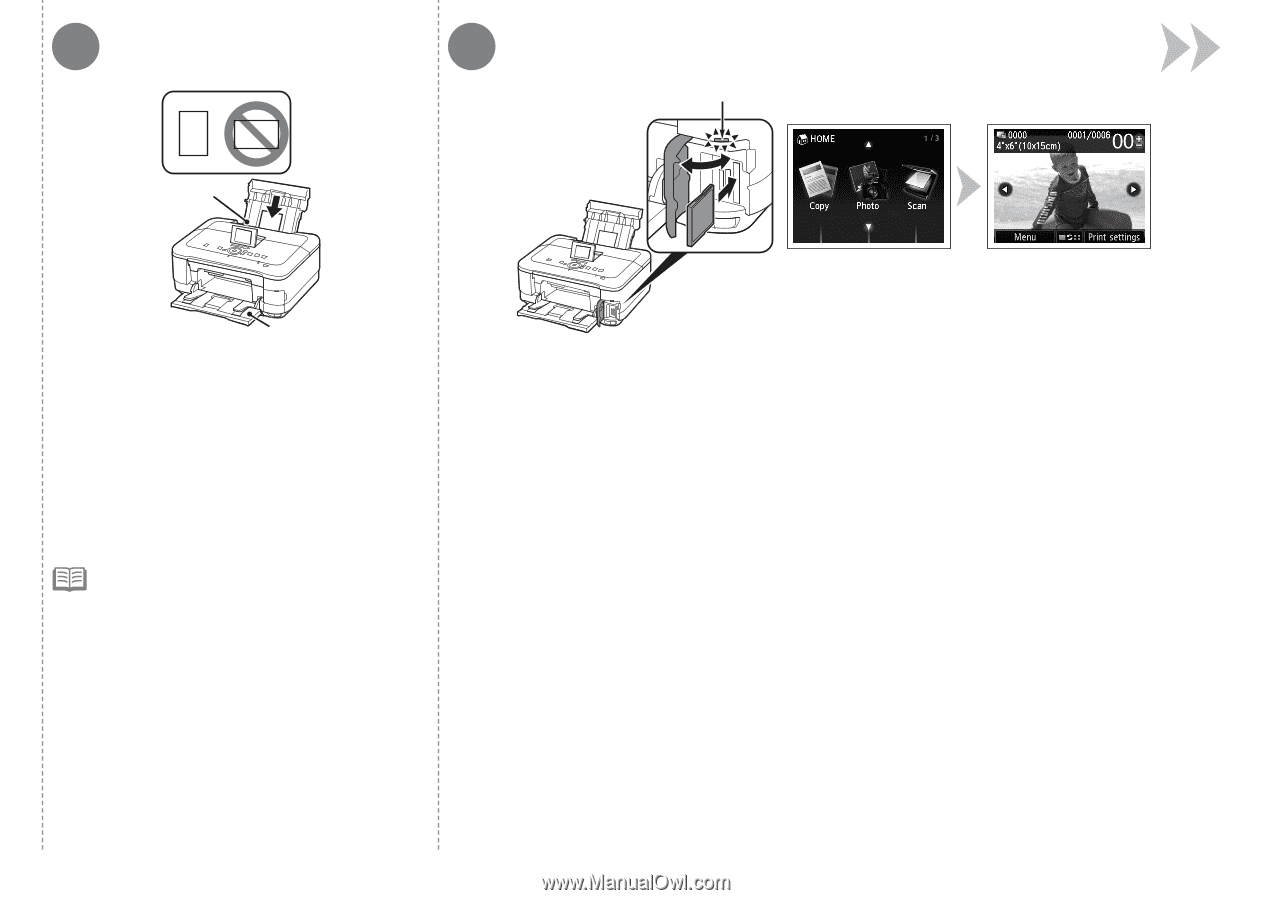
E
C
D
1
2
´·
12
Try Using the Machine
Load 4" x 6" (10 x 15 cm) photo paper in the
Rear Tray (C) in portrait orientation with the
printing side facing up.
Make sure that the Paper Output Tray (D) is open.
If printing starts while the Paper Output Tray is closed,
it will automatically open.
While the
HOME
screen appears, open the Card Slot Cover, insert a memory card into the Card
Slot.
When inserting a memory card into the Card Slot, the photos on the memory card are read and the screen to
specify photos and the number of copies to print appears.
Make sure that the
Access
lamp (E) has lit up, then close the Card Slot Cover.
For details, refer to "5 Load Paper" on page
15.
•