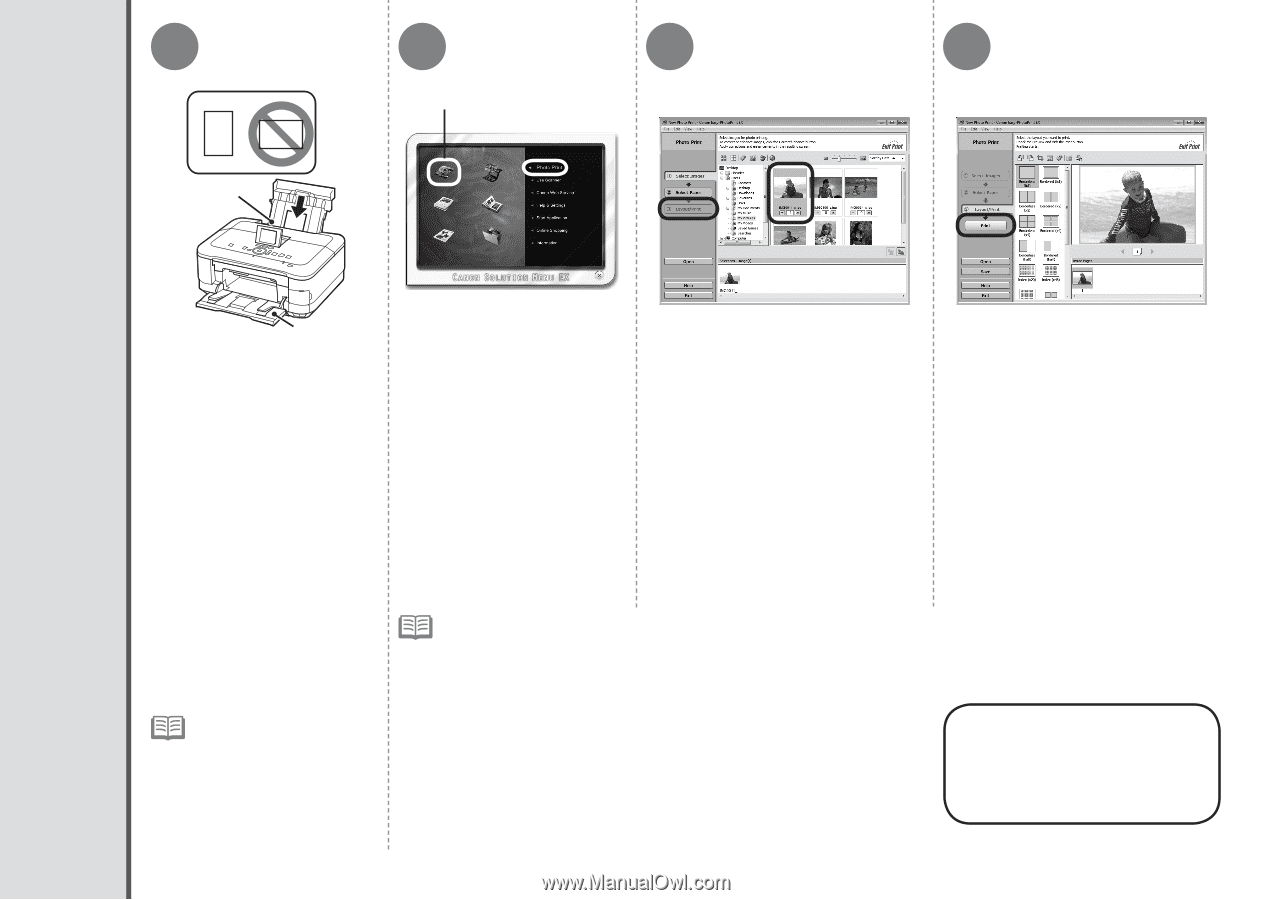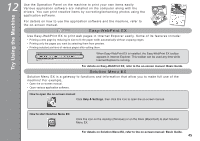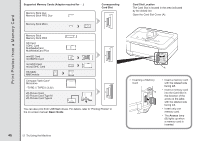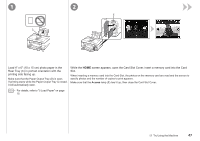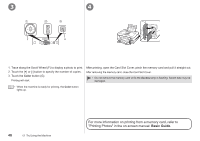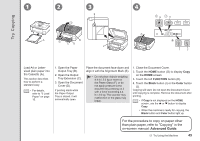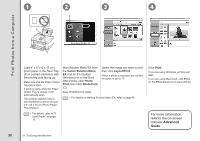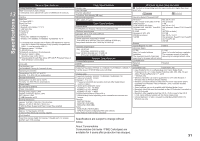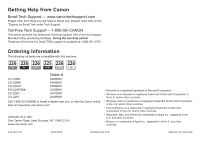Canon PIXMA MG8120 MG8120 series Getting Started - Page 52
Print Photos from a Computer, Advanced, Guide
 |
View all Canon PIXMA MG8120 manuals
Add to My Manuals
Save this manual to your list of manuals |
Page 52 highlights
Print Photos from a Computer 1 2 3 4 C A B Load 4" x 6" (10 x 15 cm) photo paper in the Rear Tray (A) in portrait orientation with the printing side facing up. Make sure that the Paper Output Tray (B) is open. If printing starts while the Paper Output Tray is closed, it will automatically open. This section explains how to print borderless photos using 4" x 6" (10 x 15 cm) Photo Paper Plus Glossy II. Start Solution Menu EX from the Canon Solution Menu EX icon on the desktop (Windows) or on the Dock (Macintosh), click Photo Print, then click Photo Print (C). Easy-PhotoPrint EX starts. Select the image you want to print, then click Layout/Print. When a photo is selected, the number of copies is set to "1". • For details on starting Solution Menu EX, refer to page 45. • For details, refer to "5 Load Paper" on page 15. Click Print. If you are using Windows, printing will start. If you are using Macintosh, click Print on the Print dialog box to start printing. For more information, refer to the on-screen manual: Advanced Guide. 50 12 Try Using the Machine