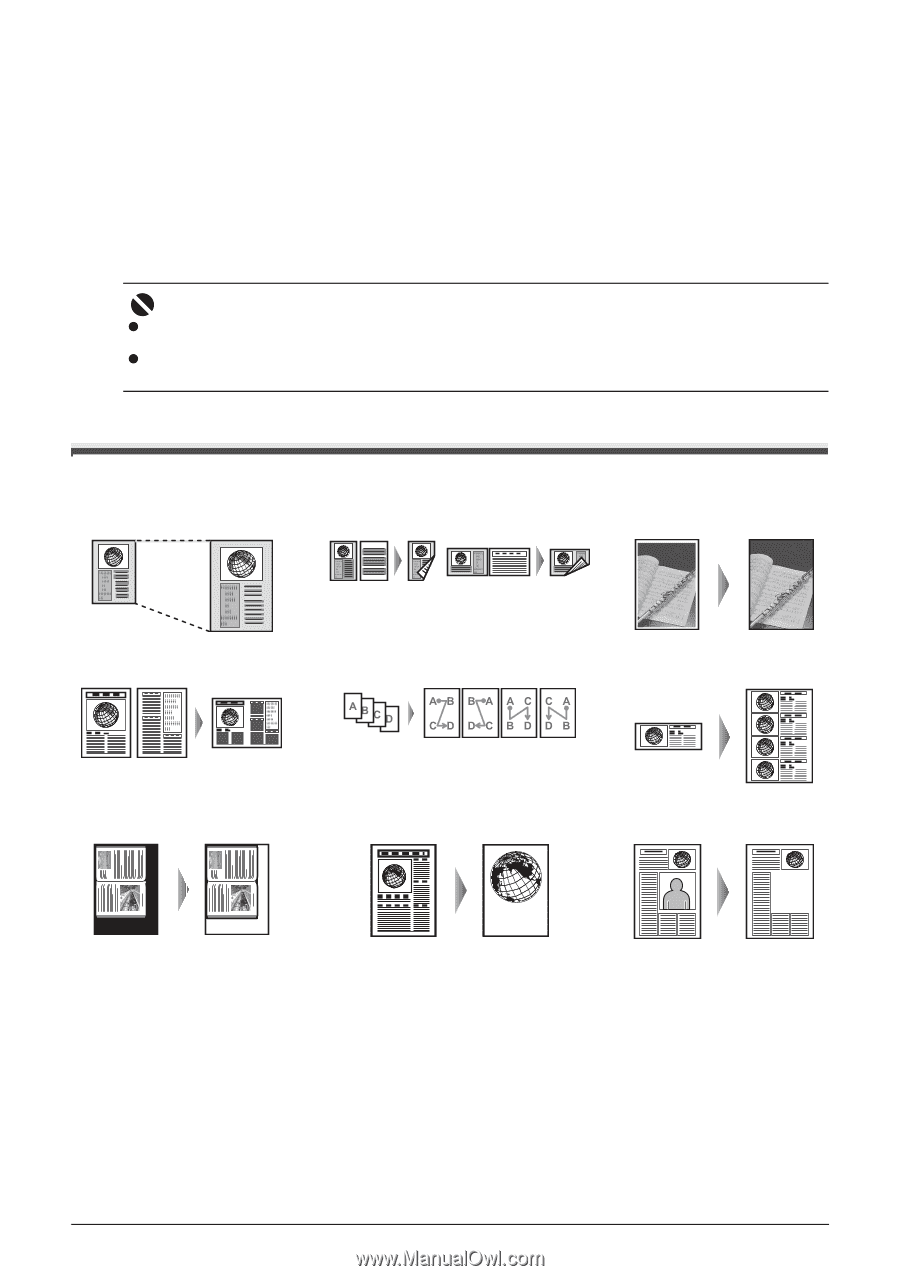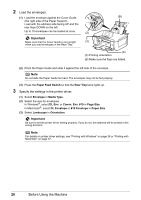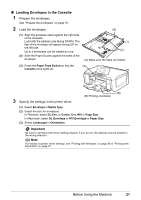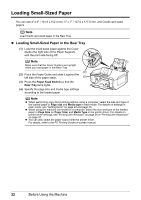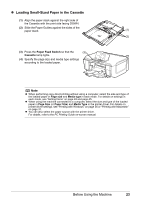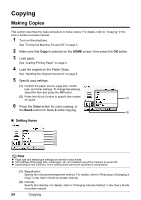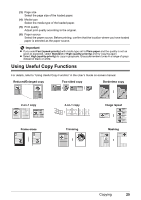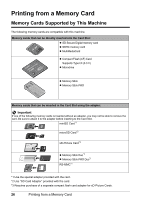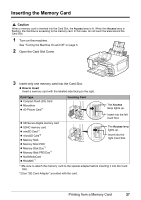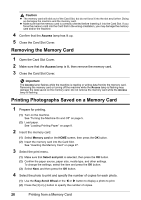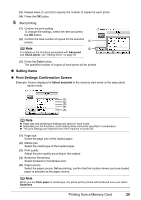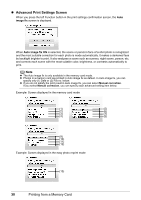Canon PIXMA MP610 MP610 series Quick Start Guide - Page 29
Using Useful Copy Functions - user manual
 |
View all Canon PIXMA MP610 manuals
Add to My Manuals
Save this manual to your list of manuals |
Page 29 highlights
(3) Page size Select the page size of the loaded paper. (4) Media type Select the media type of the loaded paper. (5) Print quality Adjust print quality according to the original. (6) Paper source Select the paper source. Before printing, confirm that the location where you have loaded paper is selected as the paper source. Important z If you used Fast (speed-priority) with media type set to Plain paper and the quality is not as good as expected, select Standard or High (quality-priority) and try copying again. z Select High (quality-priority) to copy in grayscale. Grayscale renders tones in a range of grays instead of black or white. Using Useful Copy Functions For details, refer to "Using Useful Copy Functins" in the User's Guide on-screen manual. Reduced/Enlarged copy Two-sided copy Borderless copy 2-on-1 copy 4-on-1 copy Image repeat Frame erase Trimming Masking Copying 25