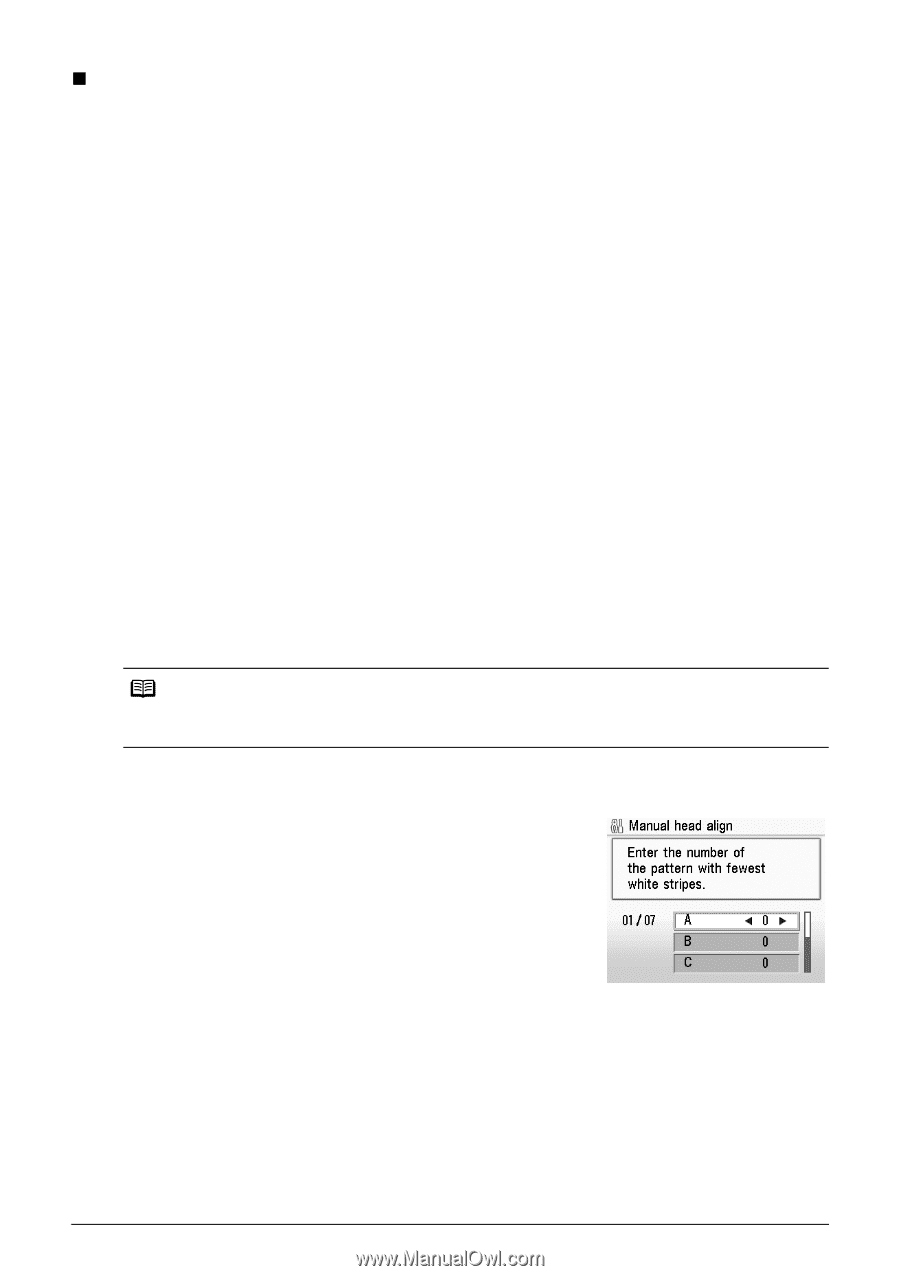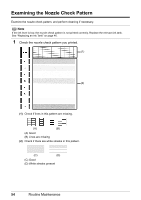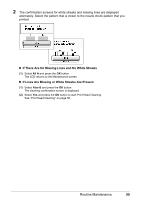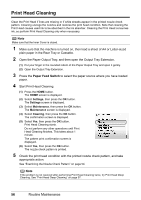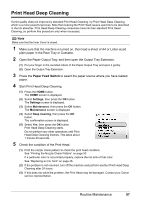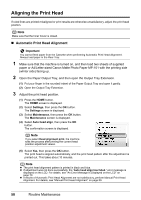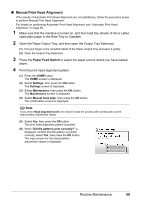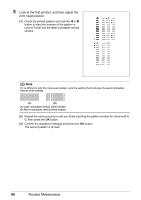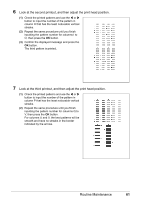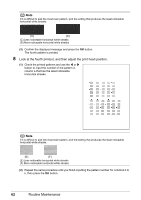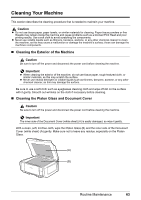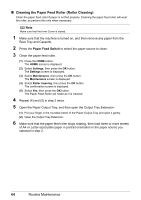Canon PIXMA MP610 MP610 series Quick Start Guide - Page 63
Manual Print Head Alignment
 |
View all Canon PIXMA MP610 manuals
Add to My Manuals
Save this manual to your list of manuals |
Page 63 highlights
„ Manual Print Head Alignment If the results of Automatic Print Head Alignment are not satisfactory, follow the procedure below to perform Manual Print Head Alignment. For details on performing Automatic Print Head Alignment, see "Automatic Print Head Alignment" on page 58. 1 Make sure that the machine is turned on, and then load four sheets of A4 or Letter- sized plain paper in the Rear Tray or Cassette. 2 Open the Paper Output Tray, and then open the Output Tray Extension. (1) Put your finger in the rounded indent of the Paper Output Tray and open it gently. (2) Open the Output Tray Extension. 3 Press the Paper Feed Switch to select the paper source where you have loaded paper. 4 Print the print head alignment pattern. (1) Press the HOME button. The HOME screen is displayed. (2) Select Settings, then press the OK button. The Settings screen is displayed. (3) Select Maintenance, then press the OK button. The Maintenance screen is displayed. (4) Select Manual head align, then press the OK button. The confirmation screen is displayed. Note If you select Head alignment print, the machine exits the process after printing the current head position adjustment values. (5) Select Yes, then press the OK button. The print head alignment pattern is printed. (6) When "Did the patterns print correctly?" is displayed, confirm that the pattern is printed correctly, select Yes, then press the OK button. The input screen for the head position adjustment values is displayed. Routine Maintenance 59