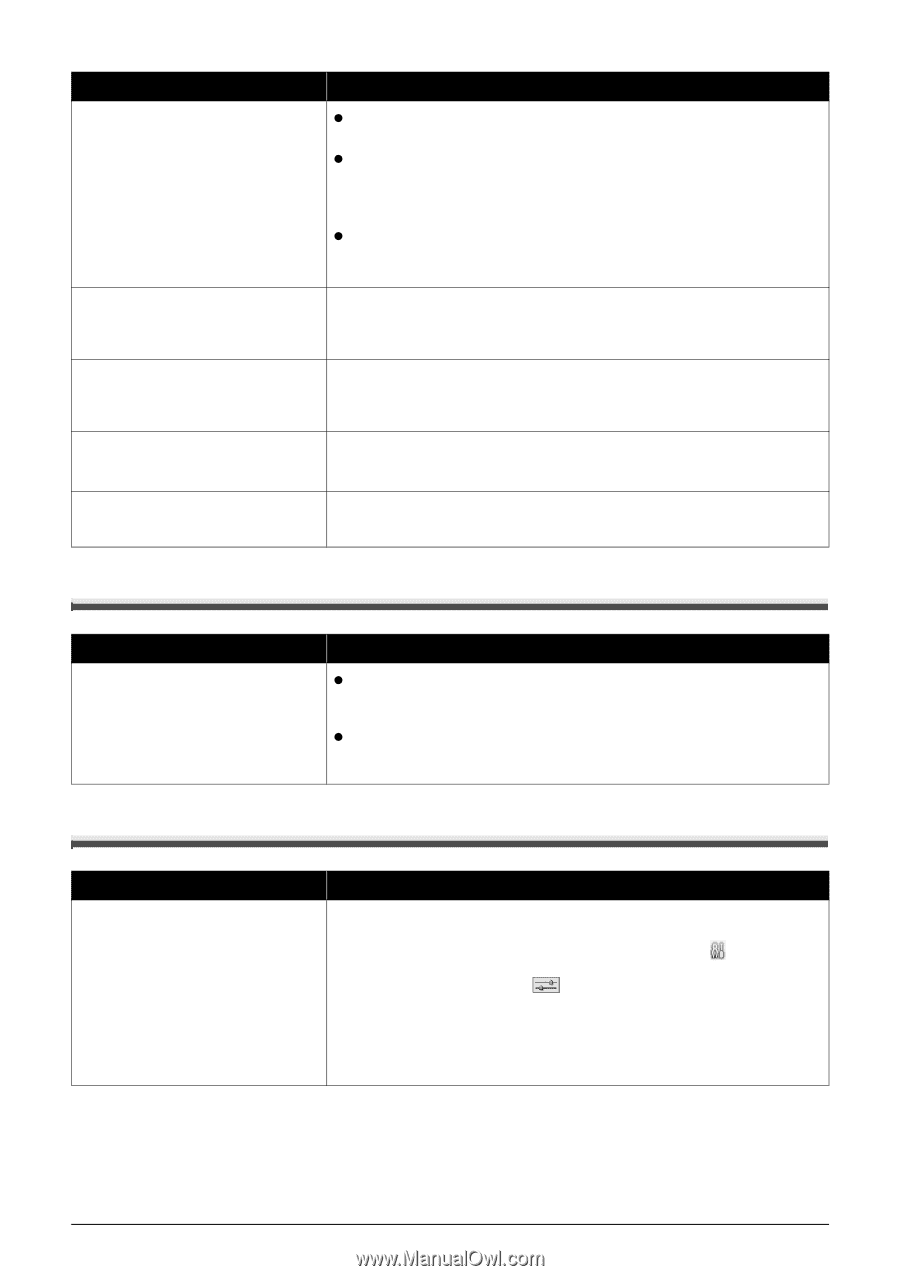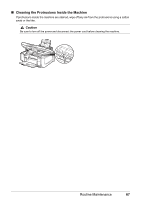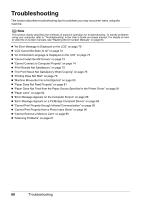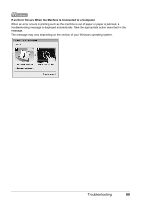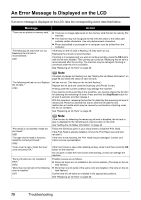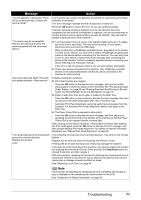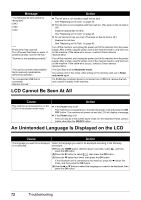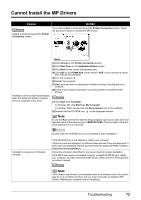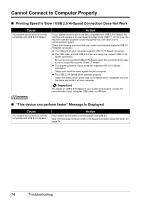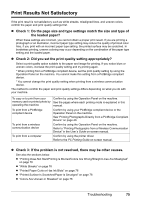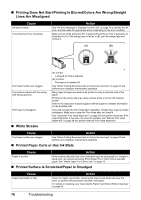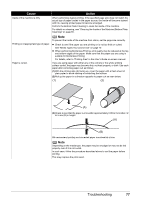Canon PIXMA MP610 MP610 series Quick Start Guide - Page 76
LCD Cannot Be Seen At All, An Unintended Language Is Displayed on the LCD, Cause, Action, Message - printer problems
 |
View all Canon PIXMA MP610 manuals
Add to My Manuals
Save this manual to your list of manuals |
Page 76 highlights
Message "The following ink tank cannot be recognized." U043 U140 U150 "**** Printer error has occurred. Turn off power then back on again. If problem persists, see the manual." "Scanner is not operating correctly." "The card is currently write-enabled. Set to read-only mode before performing operation." "An unsupported USB hub is connected. Remove the hub." Action z The ink tank is not installed. Install the ink tank. See "Replacing an Ink Tank" on page 46. z The ink tank is not compatible with this machine. (The lamp on the ink tank is off.) Install an appropriate ink tank. See "Replacing an Ink Tank" on page 46. z An ink tank error has occurred. (The lamp on the ink tank is off.) Replace the ink tank. See "Replacing an Ink Tank" on page 46. Turn off the machine, and unplug the power cord of the machine from the power supply. After a while, plug the power cord of the machine back in, and then turn on the machine. If the same error occurs, contact a Canon service representative. Turn off the machine, and unplug the power cord of the machine from the power supply. After a while, plug the power cord of the machine back in, and then turn on the machine. If the same error occurs, contact a Canon service representative. The Card Slot is set to Read/write mode. You cannot print in this mode. After writing on the memory card, set to Readonly mode again. If a PictBridge compliant device is connected via a USB hub, remove the hub and connect it directly to the machine. LCD Cannot Be Seen At All Cause The machine is not powered on or the LCD is in the screen-saver mode. Action z If the Power lamp is off The machine is not powered on. Connect the power cord and press the ON/ OFF button. The machine will power on and the LCD will display a message. z If the Power lamp is lit The LCD may be in the screen-saver mode. On the Operation Panel, press a button other than the ON/OFF button. An Unintended Language Is Displayed on the LCD Cause Action The language you want to be displayed is not selected. Select the language you want to be displayed according to the following procedure. (1)Press the HOME button. Wait for about 5 seconds, select , and then press the OK button. (2)Press the ] button to select , then press the OK button. (3)Press the } button four times, then press the OK button. If the Bluetooth unit is connected to the machine, press the } button five times, and then press the OK button. (4)Use the { or } button to select the language you want to be displayed, then press the OK button. 72 Troubleshooting