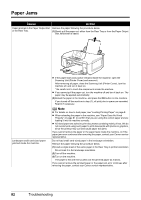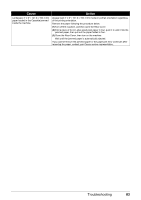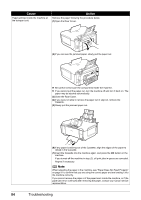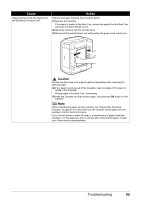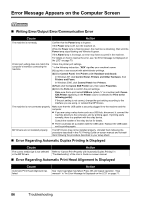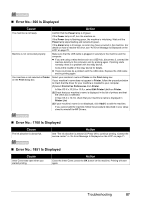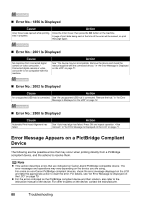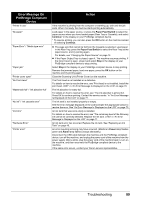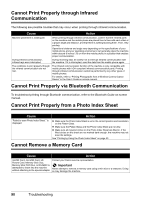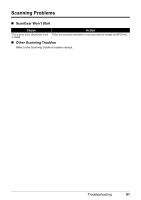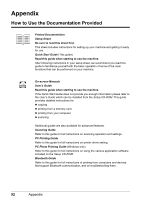Canon PIXMA MP610 MP610 series Quick Start Guide - Page 91
Error No.: 300 Is Displayed, Power, Alarm, Printer, Print & Fax Preferences, Edit Printer List - driver mac
 |
View all Canon PIXMA MP610 manuals
Add to My Manuals
Save this manual to your list of manuals |
Page 91 highlights
„ Error No.: 300 Is Displayed Cause Action The machine is not ready. Confirm that the Power lamp is lit green. If the Power lamp is off, turn the machine on. If the Power lamp is flashing green, the machine is initializing. Wait until the Power lamp stops flashing and remains lit green. If the Alarm lamp is lit orange, an error may have occurred in the machine. For details on how to resolve the error, see "An Error Message Is Displayed on the LCD" on page 70. Machine is not connected properly. Your machine is not selected in Printer on the Print dialog box. Make sure that the USB cable is plugged in securely to the machine and the computer. z If you are using a relay device such as a USB hub, disconnect it, connect the machine directly to the computer, and try printing again. If printing starts normally, there is a problem with the relay device. Consult the reseller of the relay device for details. z There could also be a problem with the USB cable. Replace the USB cable and try printing again. Select your machine's name in Printer on the Print dialog box. If your machine's name does not appear in Printer, follow the procedure below to check that the driver for your machine is installed to your computer. (1)Select Print & Fax Preferences from Printer. In Mac OS X v.10.2.8 or 10.3.x, select Edit Printer List from Printer. (2)Check that your machine's name is displayed in the list of printers and that the check box is selected. In Mac OS X v.10.2.8, check that your machine's name is displayed in Printer List. (3)If your machine's name is not displayed, click Add(+) to add the machine. If you cannot add the machine, follow the procedure described in your setup sheet to reinstall the MP Drivers. „ Error No.: 1700 Is Displayed Cause The ink absorber is almost full. Action See "The ink absorber is almost full. Press OK to continue printing. Contact the service center." in "An Error Message Is Displayed on the LCD" on page 71. „ Error No.: 1851 Is Displayed Cause Inner Cover was open when you started printing. Action Close the Inner Cover, press the OK button on the machine. Printing will start again. Troubleshooting 87