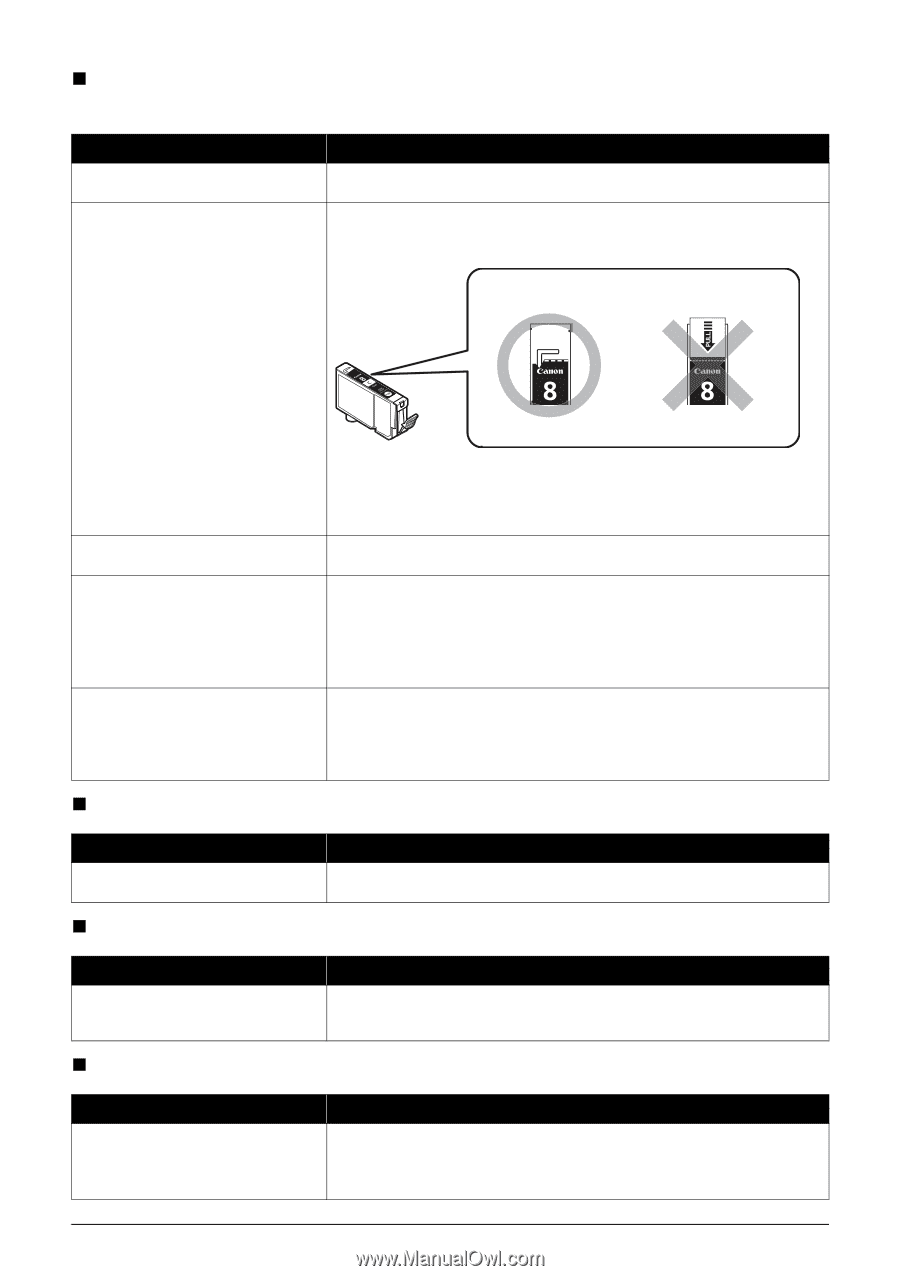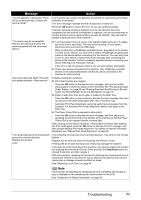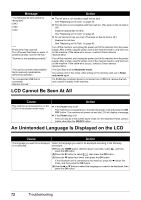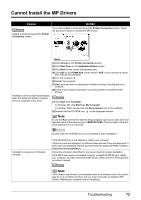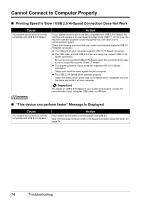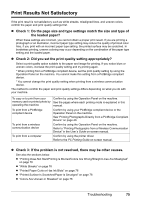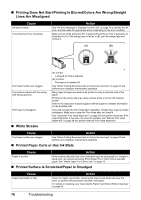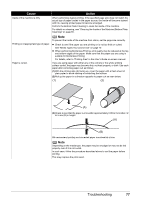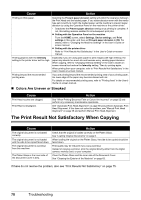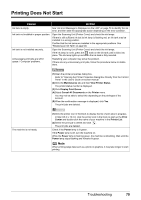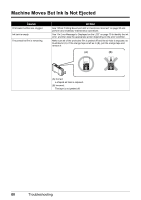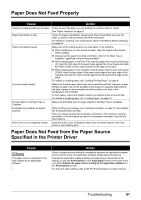Canon PIXMA MP610 MP610 series Quick Start Guide - Page 80
Printing Does Not Start/Printing Is Blurred/Colors Are Wrong/Straight - incorrect print head error
 |
View all Canon PIXMA MP610 manuals
Add to My Manuals
Save this manual to your list of manuals |
Page 80 highlights
„ Printing Does Not Start/Printing Is Blurred/Colors Are Wrong/Straight Lines Are Misaligned Cause Ink tank is empty. The protective film is remaining. Action See "An Error Message Is Displayed on the LCD" on page 70 to identify the ink error, and then take the appropriate action depending on the error condition. Make sure all of the protective film is peeled off and the air hole is exposed, as illustrated in (A). If the orange tape is left as in (B), pull the orange tape and remove it. (A) (B) Print Head nozzles are clogged. The media is loaded with the wrong side facing upwards. Print Head is misaligned. „ White Streaks (A) Correct L-shaped air hole is exposed. (B) Incorrect The tape is not peeled off. See "When Printing Becomes Faint or Colors Are Incorrect" on page 52 and perform any necessary maintenance operation. Many types of paper are made to be printed on only a particular side of the paper. Printing on the wrong side may cause unclear prints or prints with reduced quality. Refer to the instruction manual supplied with the paper for detailed information on the printable side. If you did not align the Print Head after installation, straight lines may be printed misaligned. Make sure to align the Print Head after you install it. See "Automatic Print Head Alignment" on page 58 and perform Automatic Print Head Alignment. If this does not solve the problem, see "Manual Print Head Alignment" on page 59 and perform Manual Print Head Alignment. Cause Action Print Head nozzles are clogged. See "When Printing Becomes Faint or Colors Are Incorrect" on page 52 and perform any necessary maintenance operation. „ Printed Paper Curls or Has Ink Blots Cause Action Paper is too thin. When printing data with high color saturation such as photographs or images in deep color, we recommend using Photo Paper Pro or other Canon specialty paper. See "Media Types You Cannot Use" on page 10. „ Printed Surface Is Scratched/Paper Is Smudged Cause Paper Feed Roller is dirty. Action Clean the Paper Feed Roller. Cleaning the Paper Feed Roller will wear the roller, so perform this procedure only when necessary. For details on cleaning, see "Cleaning the Paper Feed Roller (Roller Cleaning)" on page 64. 76 Troubleshooting