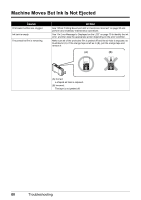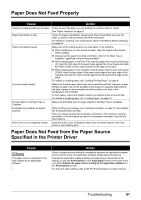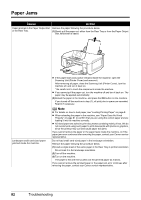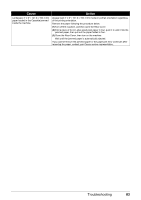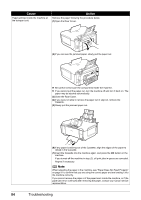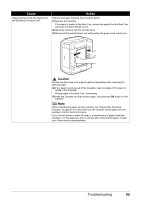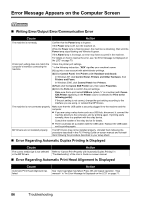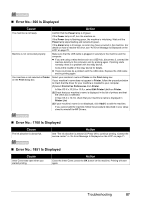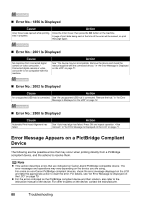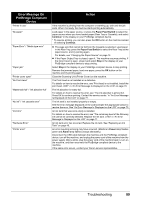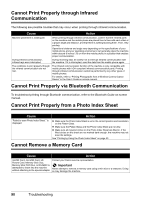Canon PIXMA MP610 MP610 series Quick Start Guide - Page 89
Caution, the Duplexing Transport Unit.
 |
View all Canon PIXMA MP610 manuals
Add to My Manuals
Save this manual to your list of manuals |
Page 89 highlights
Cause Paper jammed inside the machine at the Duplexing Transport Unit. Action Remove the paper following the procedure below. (1)Remove the Cassette. If the paper is loaded in the Rear Tray, remove the paper from the Rear Tray and close the Sheet Feeder Cover. (2)Stand the machine with the left side down. (3)Slowly pull the jammed paper out while pulling the green cover toward you. Caution Set the machine back to its original position immediately after removing the jammed paper. (4)If any paper is sticking out of the Cassette, align the edges of the paper to reload in the Cassette. Reload paper in the Rear Tray, if necessary. (5)Insert the Cassette into the machine again, and press the OK button on the machine. Note When reloading the paper into the machine, see "Paper Does Not Feed Properly" on page 81 to confirm that you are using the correct paper and are loading it into the machine correctly. If you cannot remove a sheet of paper or a teared piece of paper inside the machine, or if the paper jam error continues after removing the paper, contact your Canon service representative. Troubleshooting 85