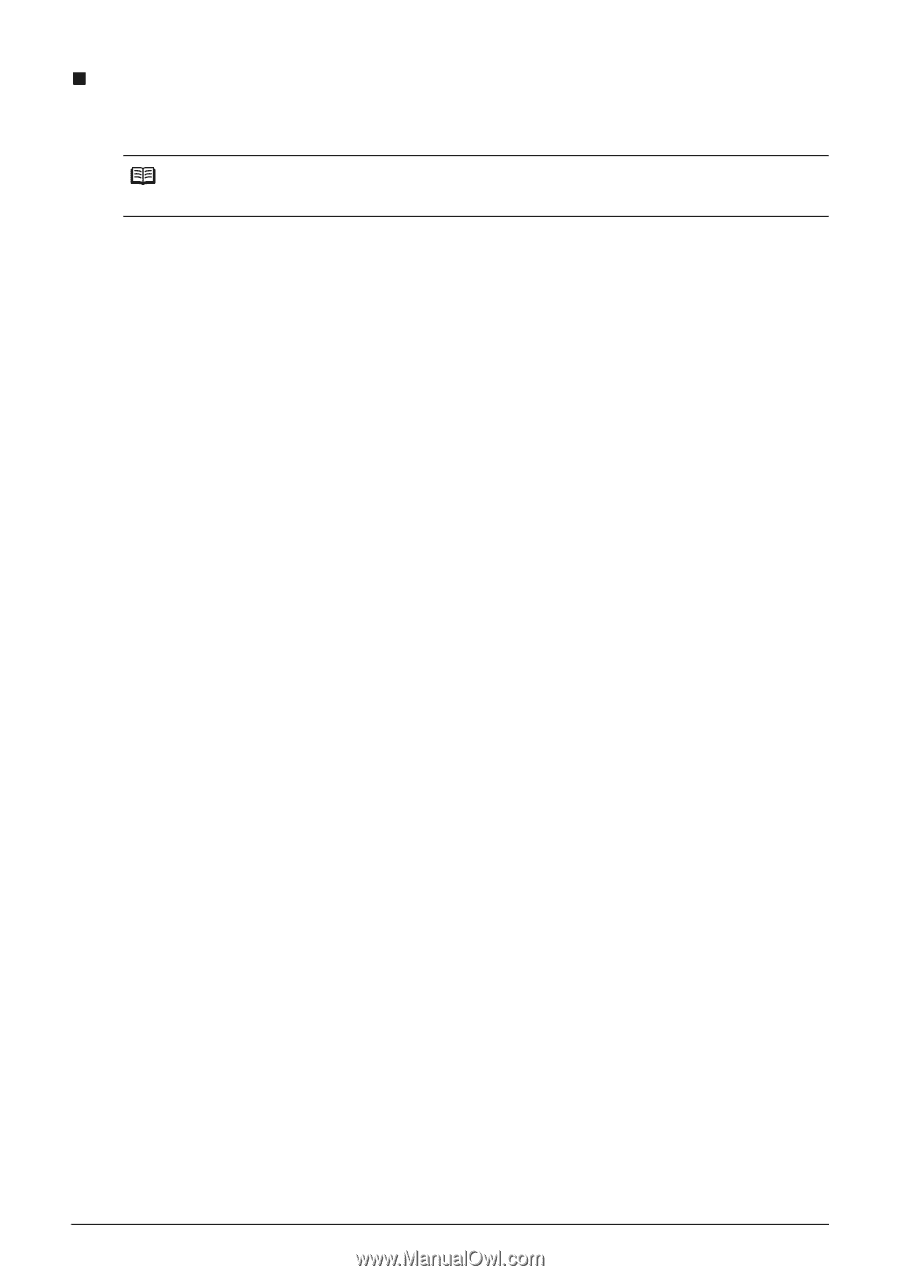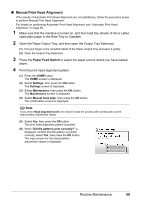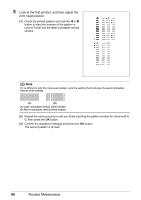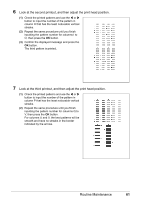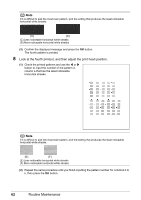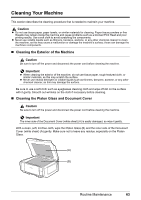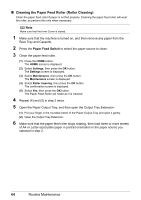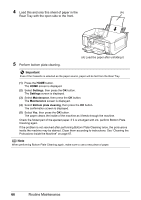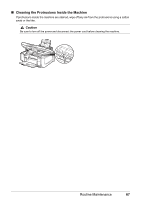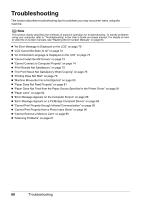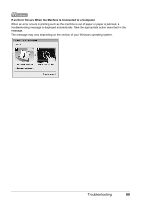Canon PIXMA MP610 MP610 series Quick Start Guide - Page 68
Cleaning the Paper Feed Roller Roller Cleaning
 |
View all Canon PIXMA MP610 manuals
Add to My Manuals
Save this manual to your list of manuals |
Page 68 highlights
„ Cleaning the Paper Feed Roller (Roller Cleaning) Clean the paper feed roller if paper is not fed properly. Cleaning the paper feed roller will wear the roller, so perform this only when necessary. Note Make sure that the Inner Cover is closed. 1 Make sure that the machine is turned on, and then remove any paper from the Rear Tray and Cassette. 2 Press the Paper Feed Switch to select the paper source to clean. 3 Clean the paper feed roller. (1) Press the HOME button. The HOME screen is displayed. (2) Select Settings, then press the OK button. The Settings screen is displayed. (3) Select Maintenance, then press the OK button. The Maintenance screen is displayed. (4) Select Roller cleaning, then press the OK button. The confirmation screen is displayed. (5) Select Yes, then press the OK button. The Paper Feed Roller will rotate as it is cleaned. 4 Repeat (4) and (5) in step 3 twice. 5 Open the Paper Output Tray, and then open the Output Tray Extension. (1) Put your finger in the rounded indent of the Paper Output Tray and open it gently. (2) Open the Output Tray Extension. 6 Make sure that the paper feed roller stops rotating, then load three or more sheets of A4 or Letter-sized plain paper in portrait orientation in the paper source you selected in step 2. 64 Routine Maintenance