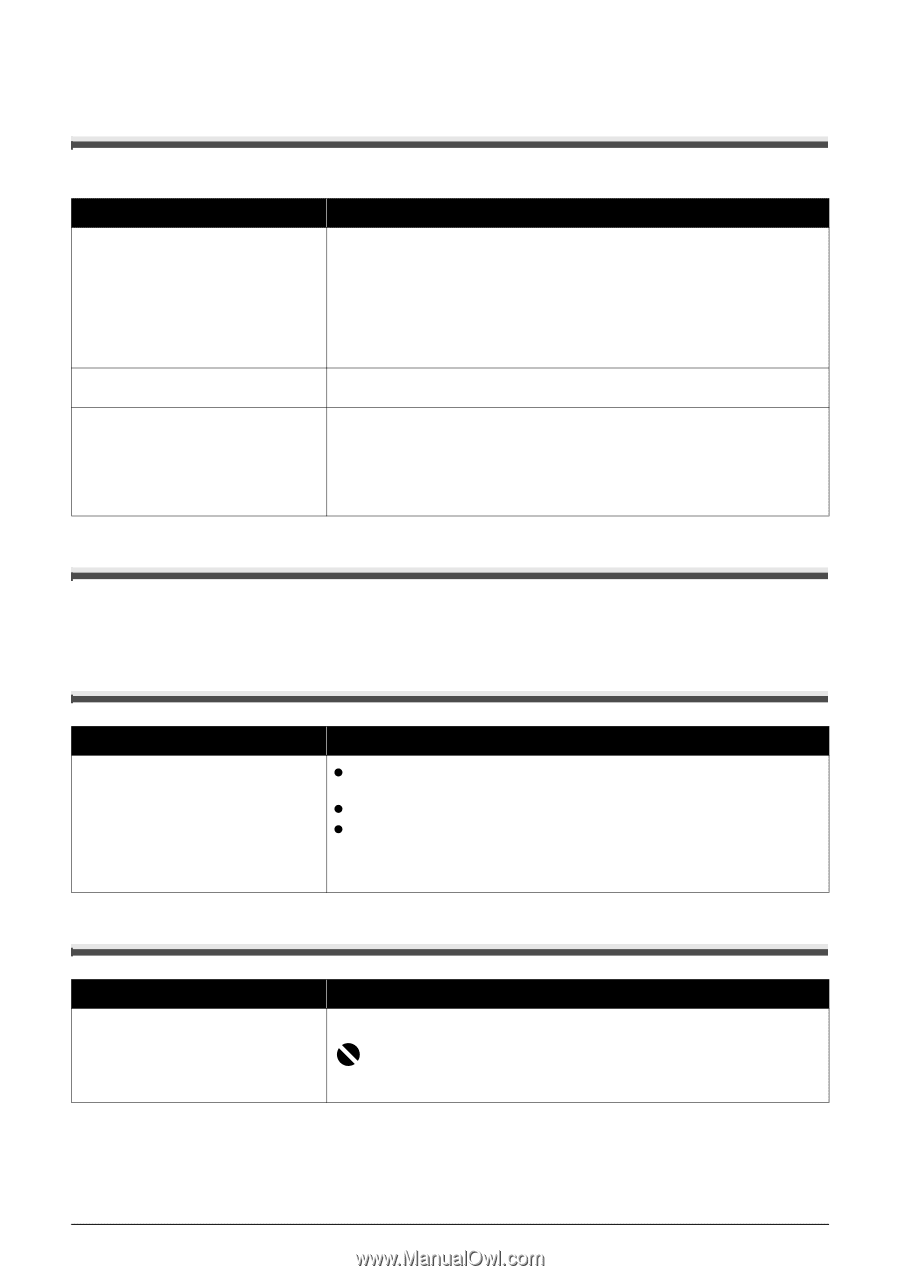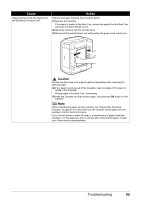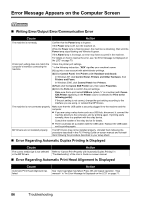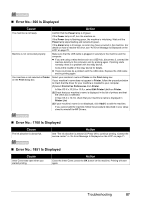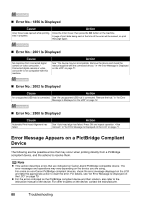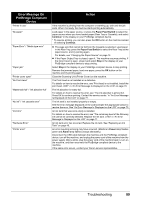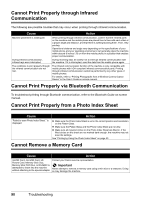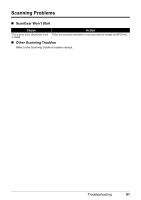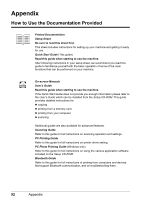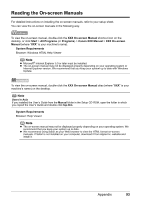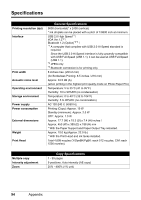Canon PIXMA MP610 MP610 series Quick Start Guide - Page 94
Cannot Print Properly through Infrared Communication - wireless adapter
 |
View all Canon PIXMA MP610 manuals
Add to My Manuals
Save this manual to your list of manuals |
Page 94 highlights
Cannot Print Properly through Infrared Communication The following are possible troubles that may occur when printing through infrared communication. Cause Action Machine placement is inadequate. When printing through infrared communication, confirm that the infrared ports on the machine and the mobile phone are placed face to face with each other at a proper angle and distance, and that there is nothing blocking them. Then, retry printing. Operational distance and angle vary depending on the specifications of your mobile phone and your operating environment, but generally place the machine within around 8 inches / 20 cm from the mobile phone in a position that enables proper communication. During infrared communication, infrared rays were interrupted. During receiving data, be careful not to interrupt infrared communication with the machine. If it is interrupted, send the data from the mobile phone again. The conditions to print properly through the infrared communication are not met. The infrared communication function of the machine is only compatible with mobile phones with IrDA compliant infrared communication ports. Printing through infrared communication cannot be performed by any other types of mobile phones. For details, refer to "Printing Photographs from a Wireless Communication Device" in the User's Guide on-screen manual. Cannot Print Properly via Bluetooth Communication To troubleshoot printing through Bluetooth communication, refer to the Bluetooth Guide on-screen manual. Cannot Print Properly from a Photo Index Sheet Cause "Failed to scan Photo Index Sheet." is displayed. Action z Make sure the Photo Index Sheet is set in the correct position and orientation on the Platen Glass. z Make sure the Platen Glass and the Photo Index Sheet are not dirty. z Make sure all required circles on the Photo Index Sheet are filled in. If the filled circles on the sheet are not marked dark enough, the machine may not scan the settings. See "Printing by Using the Photo Index Sheet" on page 33. Cannot Remove a Memory Card Cause Action miniSD Card, microSD Card, xDPicture Card, Memory Stick Duo, Memory Stick PRO Duo, or RS-MMC is attempted to insert into the machine without attaching to the special adapter. Contact your Canon service representative. Important Never attempt to remove a memory card using a thin stick or a tweezers. Doing so may damage the machine. 90 Troubleshooting