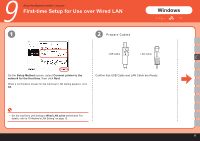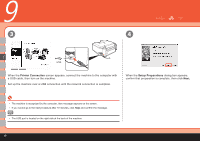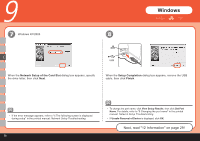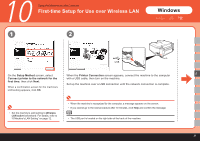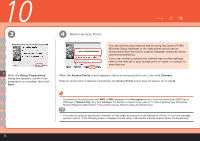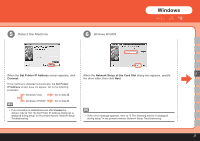Canon PIXMA MP620 Getting Started - Page 20
Printer Connection, Setup Preparations, dialog box appears - usb cable
 |
View all Canon PIXMA MP620 manuals
Add to My Manuals
Save this manual to your list of manuals |
Page 20 highlights
9 3 4 C USB When the Printer Connection screen appears, connect the machine to the computer with a USB cable, then turn on the machine. Set up the machine over a USB connection until the network connection is complete. When the Setup Preparations dialog box appears, confirm that preparation is complete, then click Next. • The machine is recognized by the computer, then message appears on the screen. • If you cannot go to the next procedure after 10 minutes, click Help and confirm the message. • The USB port is located on the right side at the back of the machine. 18

±¸
USB
3
C
4
9
When the
Printer Connection
screen appears, connect the machine to the computer with
a USB cable, then turn on the machine.
Set up the machine over a USB connection until the network connection is complete.
When the
Setup Preparations
dialog box appears,
confirm that preparation is complete, then click
Next
.
The machine is recognized by the computer, then message appears on the screen.
If you cannot go to the next procedure after 10 minutes, click
Help
and confirm the message.
•
•
The USB port is located on the right side at the back of the machine.
•