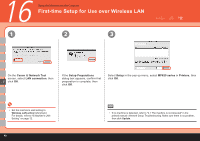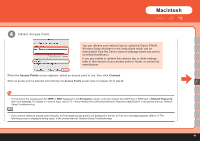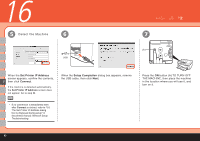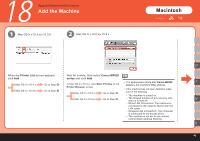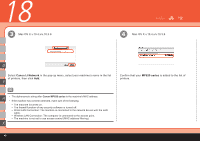Canon PIXMA MP620 Getting Started - Page 46
Setup Preparations, Cancel Setup, Cancel, Canon IJ Network Tool, LAN connection, Setup, Register
 |
View all Canon PIXMA MP620 manuals
Add to My Manuals
Save this manual to your list of manuals |
Page 46 highlights
17 Setup the Machine and the Computer Connect the Wired LAN / Wireless LAN 1 2 3 Macintosh 4 On the Canon IJ Network Tool screen, select LAN connection, then click OK. If the Setup Preparations dialog box appears, confirm that preparation is complete, then click OK. Select Setup in the pop-up menu, then click Register Printer. When the Cancel Setup screen appears, then click Cancel. The Printer Setup Utility and Canon IJ Network Scanner Selector will start up. H • When the You have no printers available. screen appears, click Cancel. Next, read "18 Add the Machine" on page 45! K Mac OS X v.10.5.x Go to Step . Mac OS X v.10.4.x/v.10.3.9 Go to Step . 44

´´
1
2
3
4
K
H
17
Macintosh
If the
Setup Preparations
dialog box appears, confirm that
preparation is complete, then
click
OK
.
When the
Cancel Setup
screen
appears, then click
Cancel
.
When the
You have no printers
available.
screen appears, click
Cancel
.
•
Connect the Wired LAN / Wireless LAN
Setup the Machine and the Computer
On the
Canon IJ Network Tool
screen, select
LAN connection
,
then click
OK
.
Select
Setup
in the pop-up
menu, then click
Register
Printer
.
The Printer Setup Utility and Canon IJ
Network Scanner Selector will start up.
Next, read "18 Add the Machine" on page 45!
Mac OS X v.10.5.x
Mac OS X v.10.4.x/v.10.3.9
Go to Step
.
Go to Step
.