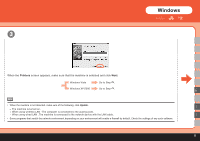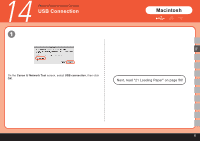Canon PIXMA MP620 Getting Started - Page 34
Install the Software, Setup CD-ROM - setup software
 |
View all Canon PIXMA MP620 manuals
Add to My Manuals
Save this manual to your list of manuals |
Page 34 highlights
13 Setup the Machine and the Computer Install the Software 1 B 2 3 D USB Connect one end of the USB cable to the computer and the other to the machine. F Make sure the machine is turned on. Turn on the computer, then insert the Setup CD-ROM into the CD-ROM drive. Double-click the Setup icon. If the CD-ROM folder does not open automatically, double-click the CANON_IJ icon on the desktop. H • The USB port is located on the right side at the back of the machine. • When using WPS (Wi-Fi Protected Setup) or connecting an additional computer, make sure that the machine is turned on, then go to step . It is not necessary to connect the machine to the computer with a USB cable. K 32

³²
USB
2
3
1
K
H
F
D
B
13
The USB port is located on the right side at the back of the
machine.
When using WPS (Wi-Fi Protected Setup) or connecting an
additional computer, make sure that the machine is turned on,
then go to step
. It is not necessary to connect the machine to
the computer with a USB cable.
•
•
Setup the Machine and the Computer
Install the Software
Turn on the computer, then
insert the
Setup CD-ROM
into
the CD-ROM drive.
Connect one end of the USB cable to the computer and the
other to the machine.
Make sure the machine is turned on.
Double-click the
Setup
icon.
If the CD-ROM folder does not open automatically,
double-click the
CANON_IJ
icon on the desktop.