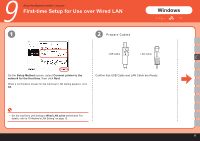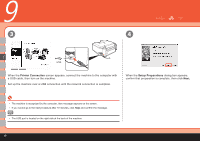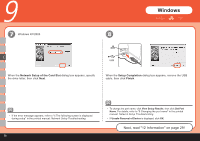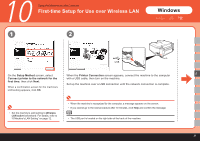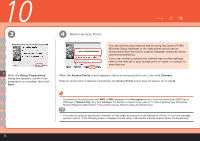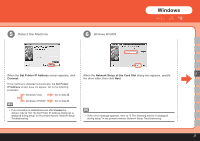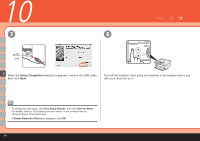Canon PIXMA MP620 Getting Started - Page 21
Set Printer IP Address, Connect, Detect the Machine - printer manual
 |
View all Canon PIXMA MP620 manuals
Add to My Manuals
Save this manual to your list of manuals |
Page 21 highlights
Windows 5 6 Detect the Machine C Connect the machine to the When the Set Printer IP Address screen network device with a LAN cable appears, click Connect. (A), then click Yes. (A) If the machine is detected automatically, the Set Printer IP Address screen does not appear. Go to the following procedure. Windows Vista Go to Step . Windows XP/2000 Go to Step . • If no connection is established even after USB Connect is clicked, refer to "5.6 The Set Printer IP Address dialog box is displayed during setup" in the printed manual: Network Setup Troubleshooting. 19

±¹
(A)
USB
5
C
6
Connect the machine to the
network device with a LAN cable
(A), then click
Yes
.
Windows
Windows Vista
Windows XP/2000
Detect the Machine
If no connection is established even after
Connect
is clicked, refer to "5.6 The Set Printer
IP Address dialog box is displayed during
setup" in the printed manual:
Network Setup
Troubleshooting
.
•
When the
Set Printer IP Address
screen
appears, click
Connect
.
If the machine is detected automatically, the
Set
Printer IP Address
screen does not appear. Go
to the following procedure.
Go to Step
.
Go to Step
.