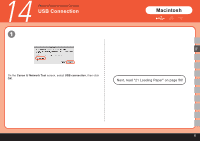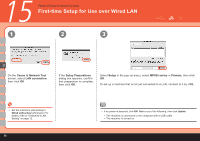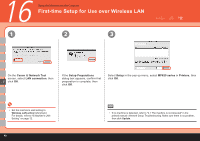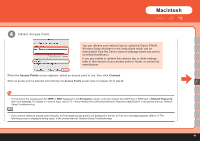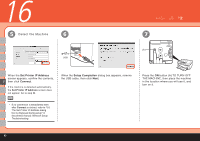Canon PIXMA MP620 Getting Started - Page 40
Canon IJ Network Tool, LAN connection, Setup Preparations, Setup, MP620 series, Printers
 |
View all Canon PIXMA MP620 manuals
Add to My Manuals
Save this manual to your list of manuals |
Page 40 highlights
15 Setup the Machine and the Computer First-time Setup for Use over Wired LAN 1 2 3 D On the Canon IJ Network Tool screen, select LAN connection, then click OK. If the Setup Preparations dialog box appears, confirm that preparation is complete, then click OK. Select Setup in the pop-up menu, select MP620 series in Printers, then click OK. To set up a machine that is not yet connected to a LAN, connect to it by USB. • Set the machine's LAN setting to Wired LAN active beforehand. For details, refer to "6 Machine's LAN Setting" on page 12. 38 • If no printer is detected, click OK. Make sure of the following, then click Update. - The machine is connected to the computer with a USB cable. - The machine is turned on.

³¸
2
3
1
D
15
On the
Canon IJ Network Tool
screen, select
LAN connection
,
then click
OK
.
Set the machine's LAN setting to
Wired LAN active
beforehand. For
details, refer to “6 Machine's LAN
Setting” on page 12.
•
If no printer is detected, click
OK
. Make sure of the following, then click
Update
.
The machine is connected to the computer with a USB cable.
The machine is turned on.
•
–
–
If the
Setup Preparations
dialog box appears, confirm
that preparation is complete,
then click
OK
.
Select
Setup
in the pop-up menu, select
MP620 series
in
Printers
, then click
OK
.
First-time Setup for Use over Wired LAN
Setup the Machine and the Computer
To set up a machine that is not yet connected to a LAN, connect to it by USB.