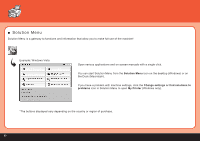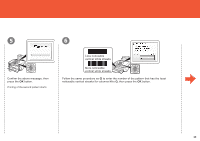Canon PIXMA MP620 Getting Started - Page 67
Try Copying - won t print black
 |
View all Canon PIXMA MP620 manuals
Add to My Manuals
Save this manual to your list of manuals |
Page 67 highlights
Try Copying You can copy a document by simply placing it on the Platen Glass and pressing the Black button or the Color button. This section explains with Plain Paper. For various copying procedures, refer to "Copying" in the on-screen manual: Basic Guide. 1 2 3 (B) 4 (D) (A) (A) Load A4 or Letter-sized plain paper in the Cassette. • For details, refer to "21 Loading Paper" on page 56. Open the Document Cover (A). Place the document face-down and align it with the Alignment Mark (B). • Do not place any objects weighing more than 4.4 lb / 2.0 kg on the Platen Glass. • Do not press or put weight on the original with pressure exceeding 4.4 lb / 2.0 kg. Doing so may cause the scanner to malfunction or the Platen Glass to break. (C) (E) (F) Close the Document Cover (A), press the HOME button (C), then press the Black button (D) twice for black & white copying, or the Color button (E) twice for color copying. Copying will start. Remove the document after printing. • Do not open the Document Cover until copying is complete. • Make sure that the Output Tray Extension (F) is extended. 65