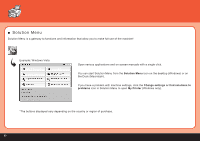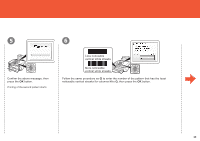Canon PIXMA MP620 Getting Started - Page 66
After printing, open the Card Slot Cover A, pinch
 |
View all Canon PIXMA MP620 manuals
Add to My Manuals
Save this manual to your list of manuals |
Page 66 highlights
4 5 Press the [+] or [-] button to specify the number of copies, then press the OK button. The Print Settings Confirmation Screen appears. (F) Press the Color button (F). Printing will start. 6 (A) (B) After printing, open the Card Slot Cover (A), pinch the memory card and pull it straight out, then close the Card Slot Cover (A). • Do not remove the memory card while the Access lamp (B) is flashing. Saved data may be damaged. 64

¶´
(F)
(A)
(B)
6
5
4
Press the [
+
] or [
-
] button to specify the number
of copies, then press the
OK
button.
The Print Settings Confirmation Screen appears.
Press the
Color
button (F).
After printing, open the Card Slot Cover (A), pinch
the memory card and pull it straight out, then
close the Card Slot Cover (A).
Printing will start.
Do not remove the memory card while the
Access
lamp (B) is flashing. Saved data may be damaged.
•