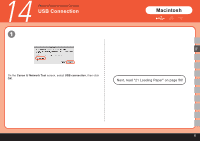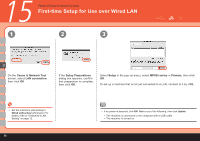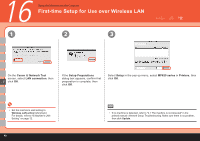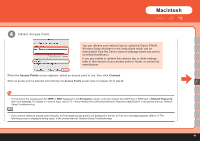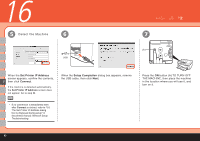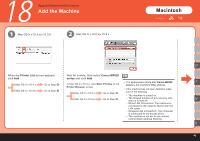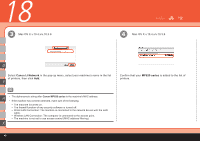Canon PIXMA MP620 Getting Started - Page 44
Set Printer IP Address, Connect, Setup Completion
 |
View all Canon PIXMA MP620 manuals
Add to My Manuals
Save this manual to your list of manuals |
Page 44 highlights
16 5 Detect the Machine 6 7 (A) USB When the Set Printer IP Address screen appears, confirm the contents, F then click Connect. If the machine is detected automatically, the Set Printer IP Address screen does not appear. Go to step . When the Setup Completion dialog box appears, remove the USB cable, then click Next. • If no connection is established even after Connect is clicked, refer to "5.6 The Set Printer IP Address dialog box is displayed during setup" in the printed manual: Network Setup Troubleshooting. Press the ON button (A) TO TURN OFF THE MACHINE, then place the machine in the location where you will use it, and turn on it. 42

´²
USB
(A)
6
7
F
16
5
Press the
ON
button (A) TO TURN OFF
THE MACHINE, then place the machine
in the location where you will use it, and
turn on it.
Detect the Machine
If no connection is established even
after
Connect
is clicked, refer to "5.6
The Set Printer IP Address dialog
box is displayed during setup" in
the printed manual:
Network Setup
Troubleshooting
.
•
If the machine is detected automatically,
the
Set Printer IP Address
screen does
not appear. Go to step
.
When the
Set Printer IP Address
screen appears, confirm the contents,
then click
Connect
.
When the
Setup Completion
dialog box appears, remove
the USB cable, then click
Next
.