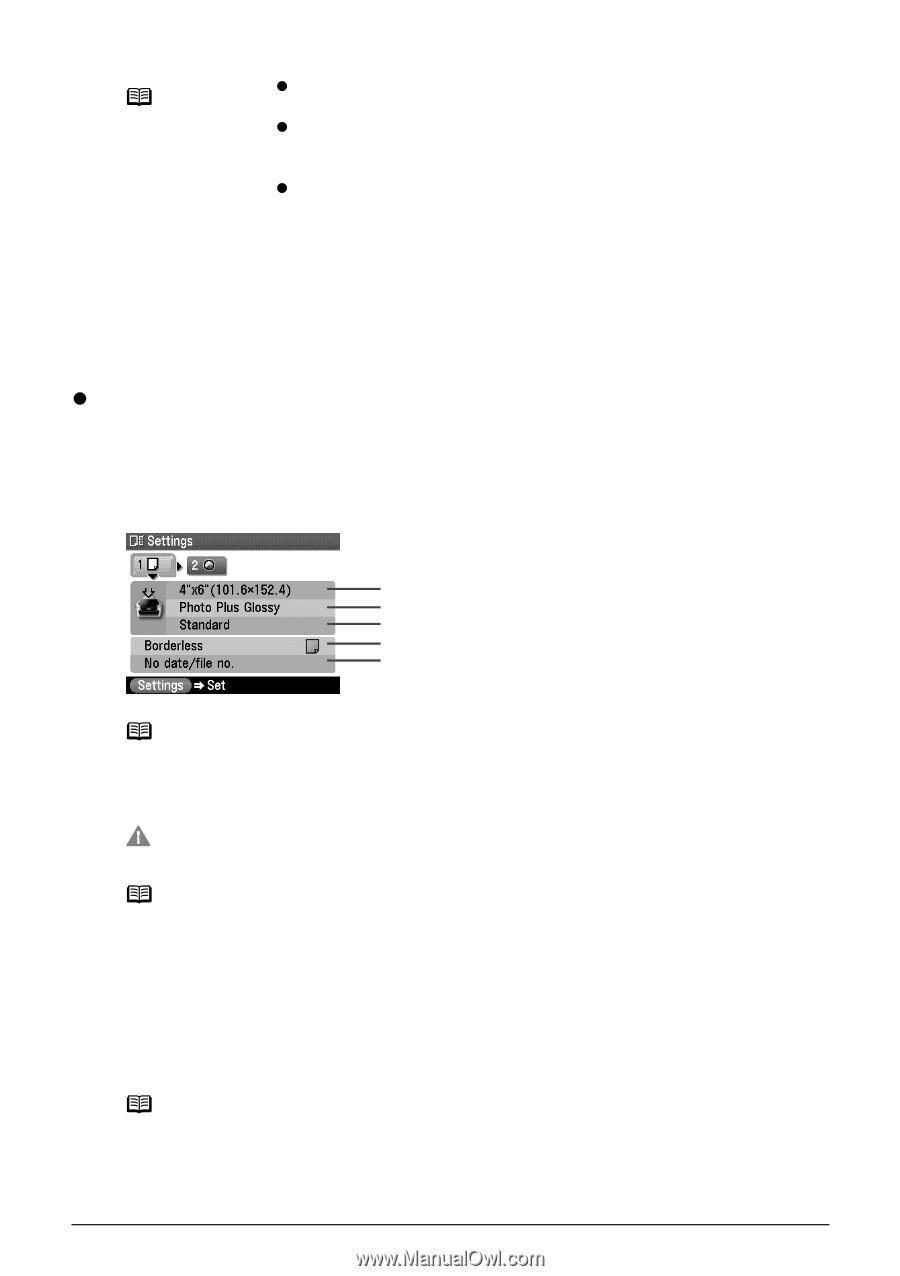Canon PIXMA MP800 MP800 User's Guide - Page 37
Memory card and Photo/film modes - not printing black
 |
View all Canon PIXMA MP800 manuals
Add to My Manuals
Save this manual to your list of manuals |
Page 37 highlights
Note z can be selected when is selected as the media type. z When using with media type set to , if the quality is different from that expected, select or and try copying again. z Select to copy in grayscale. Grayscale renders tones in a range of grays instead of black or white. (4) You can specify the reduction or enlargement method. Same magnification, Preset ratio, Zoom (25 - 400%), Fit-to-page Tab 2 You can specify auto intensity. (5) This function automatically adjusts the intensity of the document on the Platen Glass. Auto intensity ON, Auto intensity OFF z Memory card and Photo/film modes This section describes the Settings screen for Memory card and Photo/film modes. Tab 1 You can specify the settings such as the paper, bordered/borderless, and Date/file no. Example: Memory card mode (1) (2) (3) (4) (5) Note You can change the print settings on this screen when a PictBridge compliant device is connected to this machine. (1) Select the page size. 8.5" x 11" (215.9 x 279.4), A4, 4" x 6" (101.6 x 152.4), 5" x 7" (127 x 177.8), Credit card Important Some page sizes cannot be loaded in the Cassette and should be loaded in the Auto Sheet Feeder. Note Some of these are not available depending on the country of purchase. (2) Select the media type. Plain paper, Photo Paper Pro, Photo Plus Glossy, Matte Photo Paper, Glossy Photo Paper (3) Select the print quality. Standard, High (4) Select bordered or borderless print. Bordered, Borderless Note When is selected in , bordered printing will be performed even if you select . (5) Select whether to print the shooting date, file no., or not.*1 No date/file no., Print date only, Print file no. only, Print date & file no. *1 Can be selected only in Memory card mode. Chapter 1 Before Printing 35