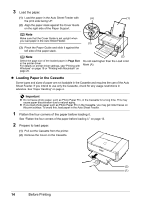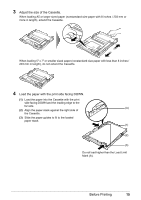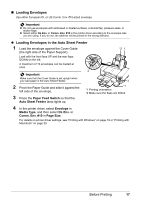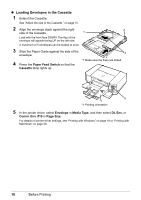Canon PIXMA iP4300 Quick Start Guide - Page 17
Loading Paper in the Auto Sheet Feeder - support
 |
View all Canon PIXMA iP4300 manuals
Add to My Manuals
Save this manual to your list of manuals |
Page 17 highlights
z Loading Paper in the Auto Sheet Feeder 1 Flatten the four corners of the paper before loading it. Note z Align the edges of paper neatly before loading. Loading paper without aligning the edges may cause paper jams. z If paper is curled, hold the opposing curled corners and gently bend them in the opposite direction until the paper becomes completely flat. See "Paper is curled." on page 68. z To avoid curling, handle paper as follows. - Put unused paper back into the package and keep them on a level surface. - Take out only the necessary number of sheets from the package, just before printing. 2 Prepare to load paper. (1) Open the Paper Support and pull out the Paper (1) Support Extension to support the paper. (2) Press the Open Button to open the Paper Output Tray. (2) (3) Pull out the Paper Output Tray Extension completely. (A) (4) Note When closing the Paper Output Tray Extension after printing, lift it up slightly. (4) Press the Paper Feed Switch so that the Auto Sheet Feeder lamp (A) lights. (3) Note You can also select the paper source with the printer driver. For details, refer to the Printer Driver Guide on-screen manual. Before Printing 13