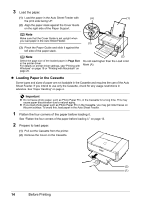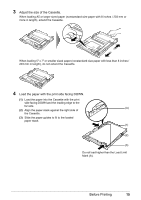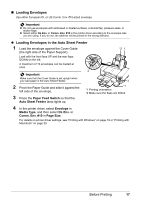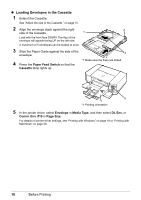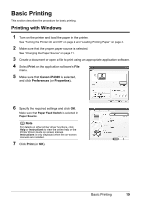Canon PIXMA iP4300 Quick Start Guide - Page 18
Loading Paper in the Cassette - printer driver
 |
View all Canon PIXMA iP4300 manuals
Add to My Manuals
Save this manual to your list of manuals |
Page 18 highlights
3 Load the paper. (1) Load the paper in the Auto Sheet Feeder with (A) (1) the print side facing UP. (2) Align the paper stack against the Cover Guide on the right side of the Paper Support. Note Make sure that the Cover Guide is set upright when you load paper in the Auto Sheet Feeder. (3) (3) Pinch the Paper Guide and slide it against the left side of the paper stack. Note Select the page size of the loaded paper in Page Size in the printer driver. For details on printer driver settings, see "Printing with Windows" on page 19 or "Printing with Macintosh" on page 20. (2) Do not load higher than the Load Limit Mark (A). z Loading Paper in the Cassette Some types and sizes of paper are not loadable in the Cassette and requires the use of the Auto Sheet Feeder. If you intend to use only the Cassette, check for any usage restrictions in advance. See "Paper Handling" on page 4. Important z Do not leave photo paper, such as Photo Paper Pro, in the Cassette for a long time. This may cause paper discoloration due to natural aging. z If you load photo paper such as Photo Paper Pro in the Cassette, you may get roller traces on the print surface. To avoid this, load paper in the Auto Sheet Feeder. 1 Flatten the four corners of the paper before loading it. See "Flatten the four corners of the paper before loading it." on page 13. 2 Prepare to load paper. (1) Pull out the Cassette from the printer. (2) Remove the Cover on the Cassette. (2) (1) 14 Before Printing