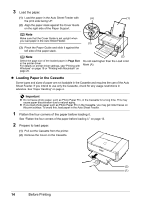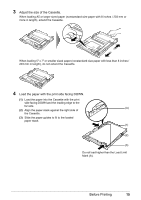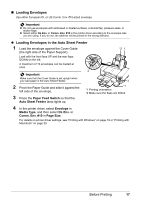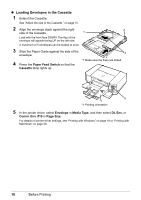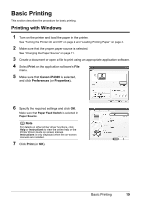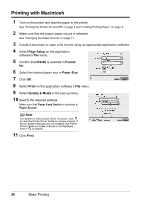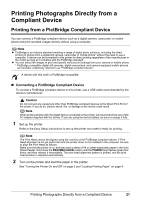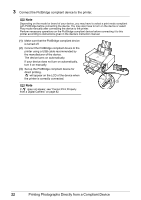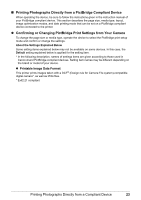Canon PIXMA iP4300 Quick Start Guide - Page 22
Loading Envelopes in the Cassette - driver windows 10
 |
View all Canon PIXMA iP4300 manuals
Add to My Manuals
Save this manual to your list of manuals |
Page 22 highlights
z Loading Envelopes in the Cassette 1 Extend the Cassette. See "Adjust the size of the Cassette." on page 15. 2 Align the envelope stack against the right 2 side of the Cassette. *1 Load with the front face DOWN. The flap of the envelope will appear facing UP on the left side. A maximum of 5 envelopes can be loaded at once. 3 Slide the Paper Guide against the side of the 3 envelope. 4 Press the Paper Feed Switch so that the Cassette lamp lights up. *1 Make sure the flaps are folded. 4 *1 *1 Printing orientation 5 In the printer driver, select Envelope in Media Type, and then select DL Env. or Comm. Env. #10 in Page Size. For details on printer driver settings, see "Printing with Windows" on page 19 or "Printing with Macintosh" on page 20. 18 Before Printing