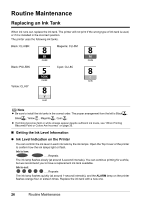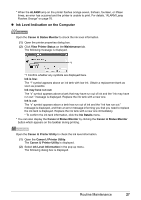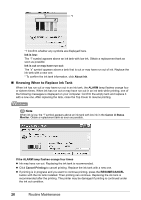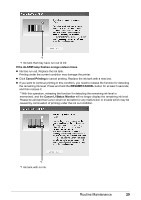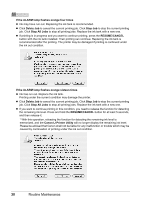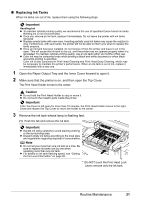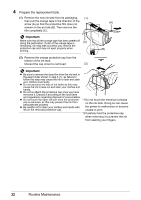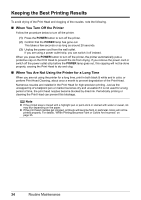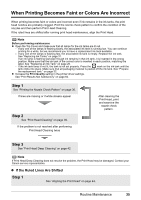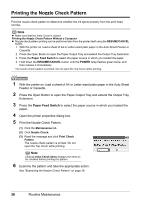Canon PIXMA iP4300 Quick Start Guide - Page 35
Replacing Ink Tanks - parts
 |
View all Canon PIXMA iP4300 manuals
Add to My Manuals
Save this manual to your list of manuals |
Page 35 highlights
„ Replacing Ink Tanks When ink tanks run out of ink, replace them using the following steps. Important Handling Ink z To maintain optimal printing quality, we recommend the use of specified Canon brand ink tanks. Refilling ink is not recommended. z Once you remove an ink tank, replace it immediately. Do not leave the printer with ink tanks removed. z Replace empty tanks with new ones. Inserting partially used ink tanks may cause the nozzles to clog. Furthermore, with such tanks, the printer will not be able to inform you when to replace the tanks properly. z Once an ink tank has been installed, do not remove it from the printer and leave it out in the open. This will cause the ink tank to dry out, and the printer may not operate properly when it is reinstalled. To maintain optimal printing quality, use an ink tank within six months of first use. z Color ink may be consumed even when printing a black-and-white document or when blackand-white printing is specified. Color ink is also consumed in Print Head Cleaning and Print Head Deep Cleaning, which may be necessary to maintain the printer's performance. When an ink tank is out of ink, replace it immediately with a new one. 1 Open the Paper Output Tray and the Inner Cover forward to open it. 2 Make sure that the printer is on, and then open the Top Cover. The Print Head Holder moves to the center. Caution z Do not hold the Print Head Holder to stop or move it. z Do not touch the metallic parts inside the printer. Important If the Top Cover is left open for more than 10 minutes, the Print Head Holder moves to the right. Close and reopen the Top Cover to return the holder to the center. 3 Remove the ink tank whose lamp is flashing fast. (1) Push the tab and remove the ink tank. Important z Handle ink tanks carefully to avoid staining clothing or the surrounding area. z Discard empty ink tanks according to the local laws and regulations regarding disposal of consumables. Note z Do not remove more than one ink tank at a time. Be sure to replace ink tanks one by one when replacing more than one ink tank. z For details on ink tank flashing speed, see "Getting the Ink Level Information" on page 26. *1 *1 Do NOT touch the Print Head Lock Lever; remove only the ink tank. Routine Maintenance 31