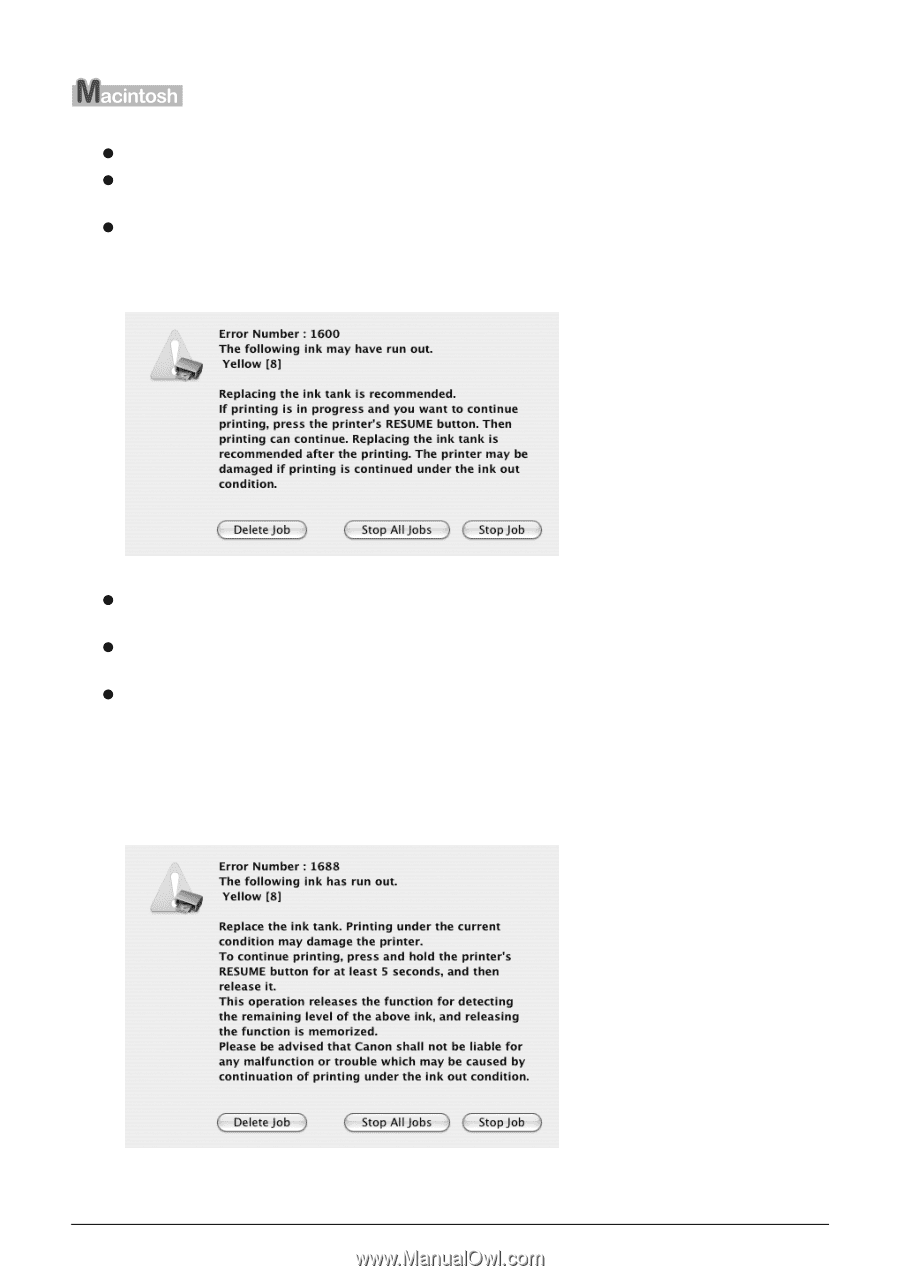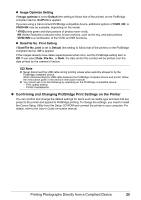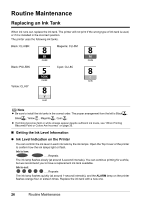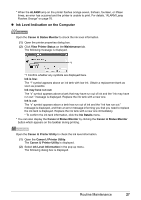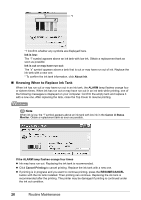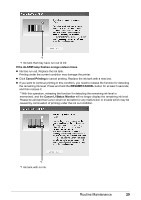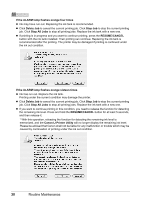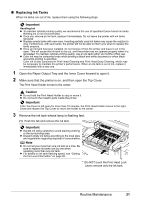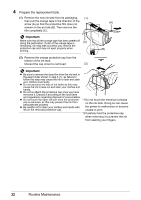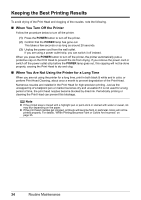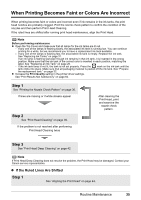Canon PIXMA iP4300 Quick Start Guide - Page 34
Canon IJ Printer Utility
 |
View all Canon PIXMA iP4300 manuals
Add to My Manuals
Save this manual to your list of manuals |
Page 34 highlights
If the ALARM lamp flashes orange four times z Ink may have run out. Replacing the ink tank is recommended. z Click Delete Job to cancel the current printing job. Click Stop Job to stop the current printing job. Click Stop All Jobs to stop all printing jobs. Replace the ink tank with a new one. z If printing is in progress and you want to continue printing, press the RESUME/CANCEL button with the ink tank installed. Then printing can continue. Replacing the ink tank is recommended after the printing. The printer may be damaged if printing is continued under the ink out condition. If the ALARM lamp flashes orange sixteen times z Ink has run out. Replace the ink tank. Printing under the current condition may damage the printer. z Click Delete Job to cancel the current printing job. Click Stop Job to stop the current printing job. Click Stop All Jobs to stop all printing jobs. Replace the ink tank with a new one. z If you want to continue printing in this condition, you need to release the function for detecting the remaining ink level. Press and hold the RESUME/CANCEL button for at least 5 seconds, and then release it. * With this operation, releasing the function for detecting the remaining ink level is memorized, and the Canon IJ Printer Utility will no longer display the remaining ink level. Please be advised that Canon shall not be liable for any malfunction or trouble which may be caused by continuation of printing under the ink out condition. 30 Routine Maintenance