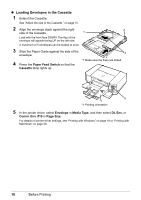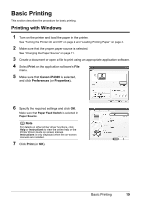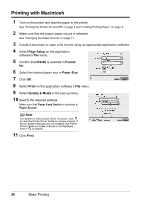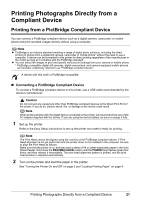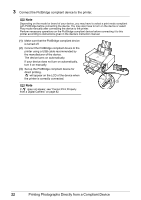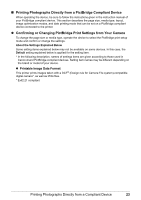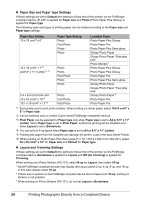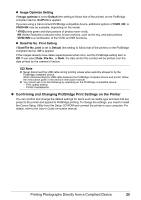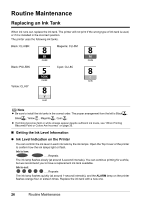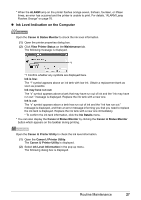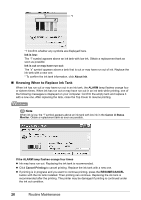Canon PIXMA iP4300 Quick Start Guide - Page 27
Printing Photographs Directly from a PictBridge Compliant Device, Confirming or Changing PictBridge
 |
View all Canon PIXMA iP4300 manuals
Add to My Manuals
Save this manual to your list of manuals |
Page 27 highlights
„ Printing Photographs Directly from a PictBridge Compliant Device When operating the device, be sure to follow the instructions given in the instruction manual of your PictBridge compliant device. This section describes the page size, media type, layout, image optimization modes, and date printing mode that can be set on a PictBridge compliant device connected to the printer. z Confirming or Changing PictBridge Print Settings from Your Camera To change the page size or media type, operate the device to select the PictBridge print setup mode and confirm or change the settings. About the Settings Explained Below Some setting items explained below may not be available on some devices. In this case, the Default setting explained below is applied for the setting item. * In the following description, names of settings items are given according to those used in Canon-brand PictBridge compliant devices. Setting item names may be different depending on the brand or model of your device. z Printable Image Data Format This printer prints images taken with a DCF® (Design rule for Camera File system)-compatible digital camera*, as well as PNG files. * Exif2.21 compliant Printing Photographs Directly from a Compliant Device 23