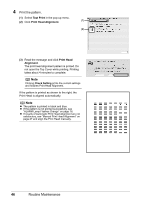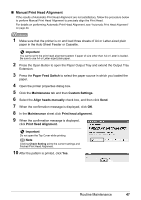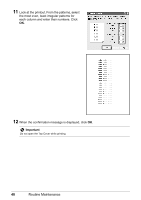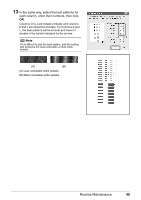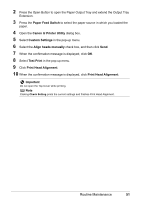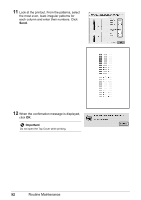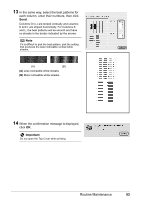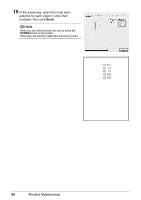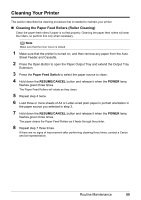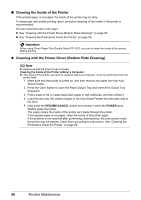Canon PIXMA iP4300 Quick Start Guide - Page 55
Paper Feed Switch, Canon IJ Printer Utility, Custom Settings, Align heads manually, Test Print,
 |
View all Canon PIXMA iP4300 manuals
Add to My Manuals
Save this manual to your list of manuals |
Page 55 highlights
2 Press the Open Button to open the Paper Output Tray and extend the Output Tray Extension. 3 Press the Paper Feed Switch to select the paper source in which you loaded the paper. 4 Open the Canon IJ Printer Utility dialog box. 5 Select Custom Settings in the pop-up menu. 6 Select the Align heads manually check box, and then click Send. 7 When the confirmation message is displayed, click OK. 8 Select Test Print in the pop-up menu. 9 Click Print Head Alignment. 10 When the confirmation message is displayed, click Print Head Alignment. Important Do not open the Top Cover while printing. Note Clicking Check Setting prints the current settings and finishes Print Head Alignment. Routine Maintenance 51

51
Routine Maintenance
2
Press the Open Button to open the Paper Output Tray and extend the Output Tray
Extension.
3
Press the
Paper Feed Switch
to select the paper source in which you loaded the
paper.
4
Open the
Canon IJ Printer Utility
dialog box.
5
Select
Custom Settings
in the pop-up menu.
6
Select the
Align heads manually
check box, and then click
Send
.
7
When the confirmation message is displayed, click
OK
.
8
Select
Test Print
in the pop-up menu.
9
Click
Print Head Alignment
.
10
When the confirmation message is displayed, click
Print Head Alignment
.
Important
Do not open the Top Cover while printing.
Note
Clicking
Check Setting
prints the current settings and finishes Print Head Alignment.