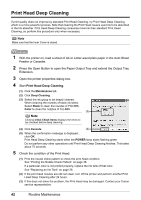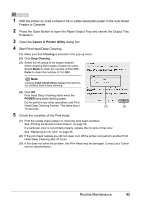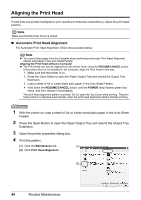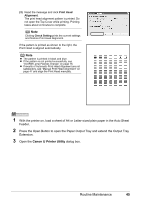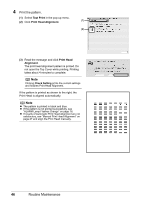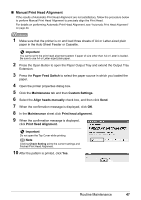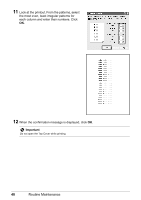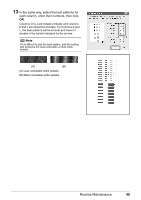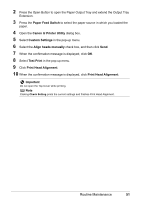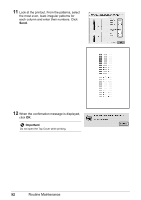Canon PIXMA iP4300 Quick Start Guide - Page 51
Manual Print Head Alignment
 |
View all Canon PIXMA iP4300 manuals
Add to My Manuals
Save this manual to your list of manuals |
Page 51 highlights
„ Manual Print Head Alignment If the results of Automatic Print Head Alignment are not satisfactory, follow the procedure below to perform Manual Print Head Alignment to precisely align the Print Head. For details on performing Automatic Print Head Alignment, see "Automatic Print Head Alignment" on page 44. 1 Make sure that the printer is on and load three sheets of A4 or Letter-sized plain paper in the Auto Sheet Feeder or Cassette. Important You cannot print the print head alignment pattern if paper of size other than A4 or Letter is loaded. Be sure to use A4 or Letter-sized plain paper. 2 Press the Open Button to open the Paper Output Tray and extend the Output Tray Extension. 3 Press the Paper Feed Switch to select the paper source in which you loaded the paper. 4 Open the printer properties dialog box. 5 Click the Maintenance tab and then Custom Settings. 6 Select the Align heads manually check box, and then click Send. 7 When the confirmation message is displayed, click OK. 8 In the Maintenance sheet click Print head alignment. 9 When the confirmation message is displayed, click Print Head Alignment. Important Do not open the Top Cover while printing. Note Clicking Check Setting prints the current settings and finishes Print Head Alignment. 10 After the pattern is printed, click Yes. Routine Maintenance 47