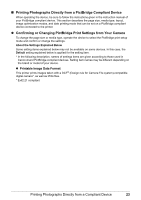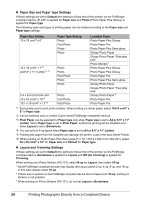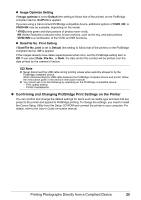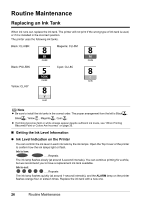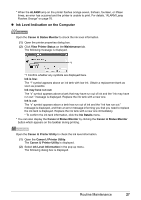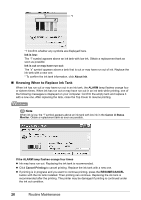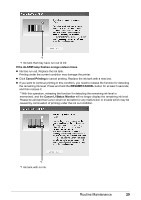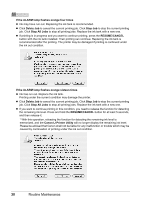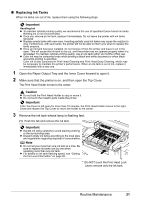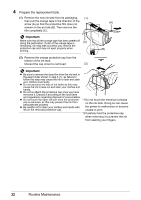Canon PIXMA iP4300 Quick Start Guide - Page 32
Knowing When to Replace Ink Tank - resume button
 |
View all Canon PIXMA iP4300 manuals
Add to My Manuals
Save this manual to your list of manuals |
Page 32 highlights
*1 *1 Confirm whether any symbols are displayed here. Ink is low: The "!" symbol appears above an ink tank with low ink. Obtain a replacement tank as soon as possible. Ink is out or may have run out: The "x" symbol appears above a tank that is out or may have run out of ink. Replace the ink tank with a new one. * To confirm the ink tank information, click About ink. „ Knowing When to Replace Ink Tank When ink has run out or may have run out in an ink tank, the ALARM lamp flashes orange four or sixteen times. When ink has run out or may have run out in an ink tank while printing, one of the following messages is displayed on your computer. Confirm the empty tank and replace it with a new one. After replacing the tank, close the Top Cover to resume printing. Note When ink is low, the "!" symbol appears above an ink tank with low ink in the Canon IJ Status Monitor. Obtain a replacement tank as soon as possible. If the ALARM lamp flashes orange four times z Ink may have run out. Replacing the ink tank is recommended. z Click Cancel Printing to cancel printing. Replace the ink tank with a new one. z If printing is in progress and you want to continue printing, press the RESUME/CANCEL button with the ink tank installed. Then printing can continue. Replacing the ink tank is recommended after the printing. The printer may be damaged if printing is continued under the ink out condition. 28 Routine Maintenance