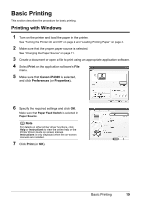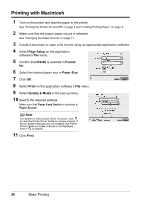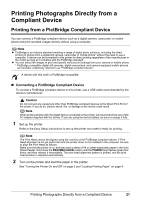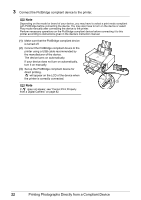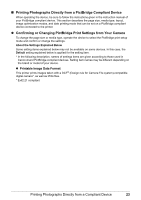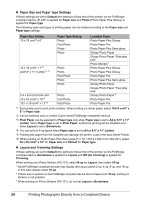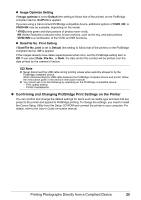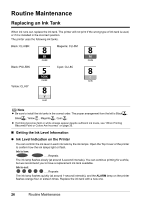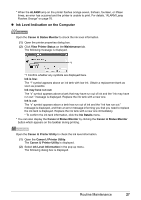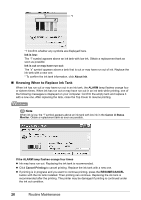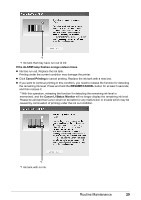Canon PIXMA iP4300 Quick Start Guide - Page 28
Paper Size and Paper Type Settings, Layout and Trimming Settings
 |
View all Canon PIXMA iP4300 manuals
Add to My Manuals
Save this manual to your list of manuals |
Page 28 highlights
z Paper Size and Paper Type Settings If these settings are set to Default (the setting to follow that of the printer) on the PictBridge compliant device, 4" x 6" is applied for Paper size and Photo (Photo Paper Plus Glossy) is applied for Paper type. The following sizes and types of printing paper can be loaded according to the Paper size and Paper type settings. Paper Size Setting 10 x 15 cm/4" x 6" Paper Type Setting Photo Fast Photo Photo Photo 13 x 18 cm/5" x 7"*2 A4/8.5" x 11" (Letter)*3, *4 Photo Photo Fast Photo Photo Photo 5.4 x 8.6 cm/Credit card 20 x 25 cm/8" x 10"*6 10.1 x 18 cm/4" x 7.1"*2 Photo Fast Photo Fast Photo Loadable Paper Photo Paper Plus Glossy Photo Paper Pro Photo Paper Plus Semi-gloss Glossy Photo Paper Glossy Photo Paper "Everyday Use" Photo Stickers*1 Photo Paper Plus Glossy Photo Paper Plus Glossy Photo Paper Pro Photo Paper Plus Semi-gloss Glossy Photo Paper Glossy Photo Paper "Everyday Use" Glossy Photo Paper*5 Photo Paper Pro Photo Paper Pro *1 Exclusively used to print photo stickers. When printing on sticker paper, select 10x15 cm/4" x 6" in Paper size. *2 Can be selected only on certain Canon-brand PictBridge compatible devices. *3 Plain Paper can be selected for Paper type only when Paper size is set to A4 or 8.5" x 11" (Letter). When Paper type is set to Plain Paper, borderless printing will be disabled even when Layout is set to Borderless. *4 You can print in 4-up layout when Paper size is set to A4 or 8.5" x 11" (Letter). *5 Feeding this paper from the Cassette can damage the printer. Load in the Auto Sheet Feeder. *6 When printing on Photo Paper Plus Semi-gloss 8" x 10" / 203.2 x 254.0 mm (SG-201), select 20 x 25 cm/8" x 10" for Paper size and Default for Paper type. z Layout and Trimming Settings If these settings are set to Default (the setting to follow that of the printer) on the PictBridge compliant device, Borderless is applied for Layout and Off (No trimming) is applied for Trimming. When printing onto Photo Stickers (PS-101), select N-up for Layout, then select 16-up. * Some PictBridge compliant devices may display the Layout option 2-up, 4-up, 9-up, and 16-up. In this case always select 16-up. * If there are no options on the PictBridge compliant device that correspond to 16-up, printing on stickers is not possible. * When printing on Photo Stickers (PS-101), do not set Layout to Borderless. 24 Printing Photographs Directly from a Compliant Device