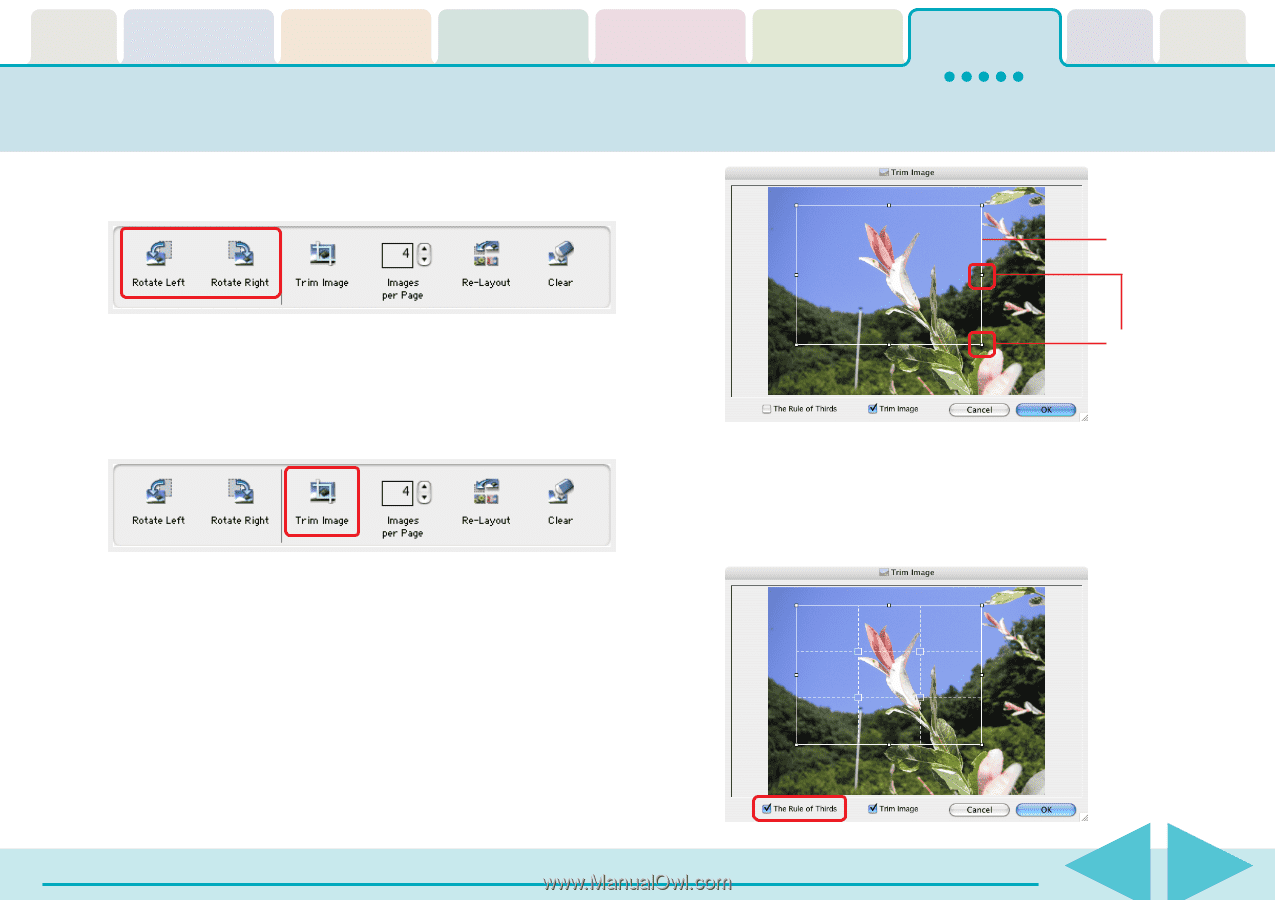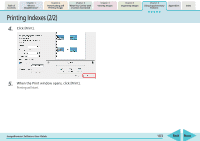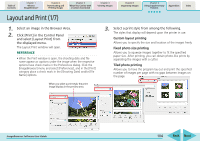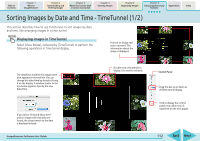Canon PowerShot A570IS ImageBrowser 5.8 Software User Guide - Page 107
Layout and Print 4/7
 |
UPC - 013803078442
View all Canon PowerShot A570IS manuals
Add to My Manuals
Save this manual to your list of manuals |
Page 107 highlights
Table of Contents Chapter 1 What is ImageBrowser? Chapter 2 Downloading and Printing Images Chapter 3 What You Can Do with a Camera Connected Chapter 4 Viewing Images Layout and Print (4/7) ■ Rotating Images This rotates images 90 degrees left or right. Chapter 5 Organizing Images Chapter 6 Using Supplementary Features Appendices Index The area inside the white frame is the trimming area (portion that will be printed). ■ Trimming Images Trimming is a function that crops a portion of the image. When the image displays, drag one of the corner or edge points of the white frame to set the area to be cropped and click [OK]. To move the cropping frame, drag inside it with the mouse cursor. Drag the corner or edge points. A white dotted line will display if you place a check mark beside [The Rule of Thirds]. You will have a balanced composition if you position the person or building you wish to make prominent within the white dotted lines or at the intersections (white squares). ImageBrowser Software User Guide 107 Back Next