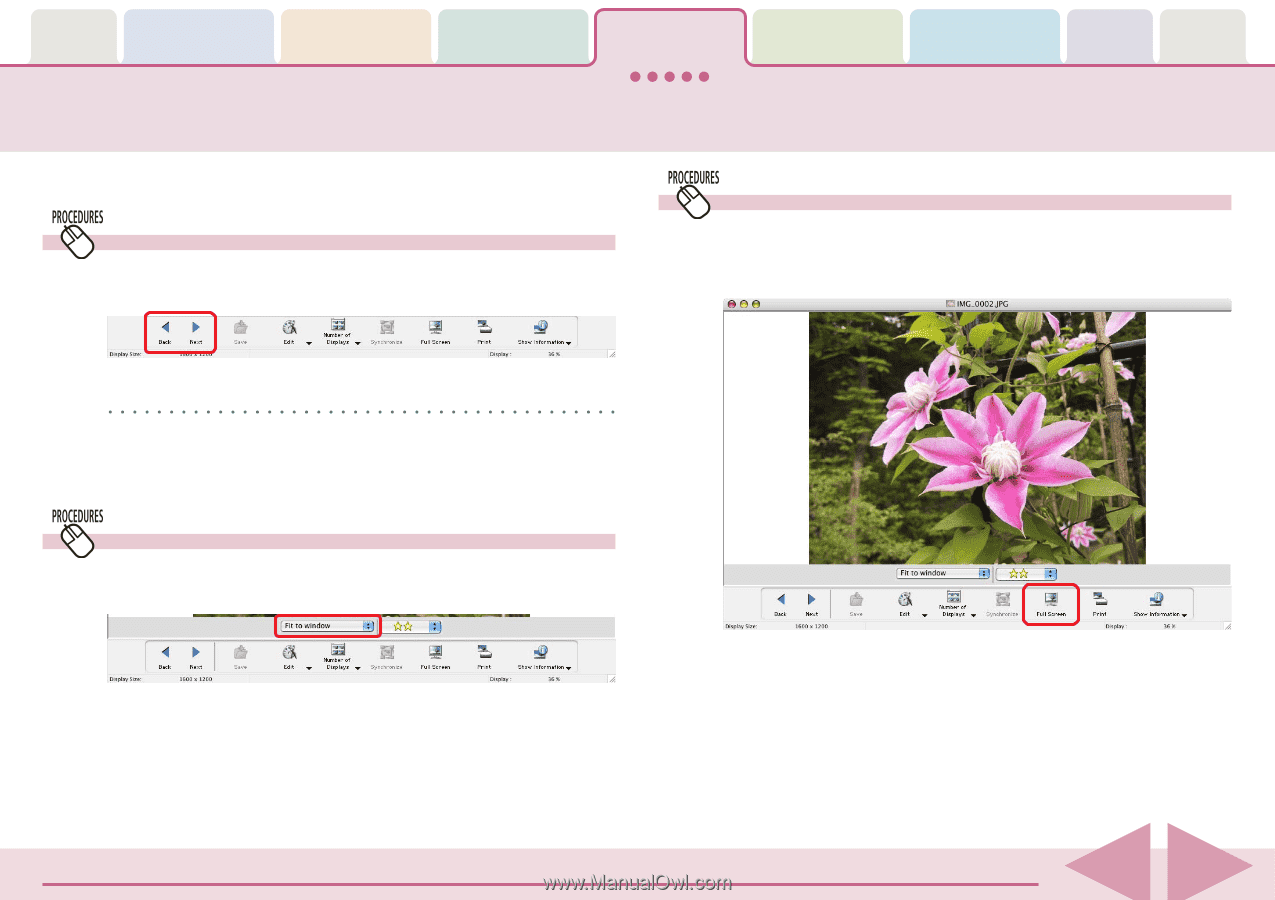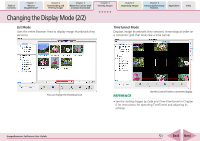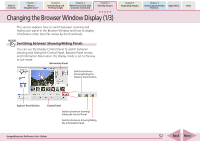Canon PowerShot A570IS ImageBrowser 5.8 Software User Guide - Page 56
Using the Viewer Window 1/5
 |
UPC - 013803078442
View all Canon PowerShot A570IS manuals
Add to My Manuals
Save this manual to your list of manuals |
Page 56 highlights
Table of Contents Chapter 1 What is ImageBrowser? Chapter 2 Downloading and Printing Images Chapter 3 What You Can Do with a Camera Connected Chapter 4 Viewing Images Chapter 5 Organizing Images Chapter 6 Using Supplementary Features Appendices Index Using the Viewer Window (1/5) This section explains how to use the Viewer Window. Opening the Previous or Next Image You can display the image before or after the displayed image by clicking [Back] or [Next] in the Viewer Window. Using the Full Screen Display You can display an image at the full screen size by clicking [Full Screen] in the Viewer Window. To restore the standard display, click the mouse or press any key on the keyboard. REFERENCE • If you select multiple images and display them in the Viewer Window, you can click [Back] or [Next] to move the selection between images. Changing the Display Magnification You can change the image display magnification using the menu beneath the images. ImageBrowser Software User Guide 56 Back Next