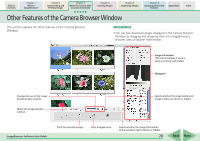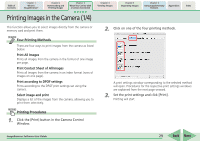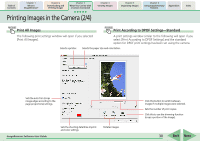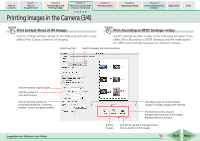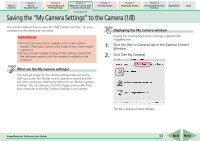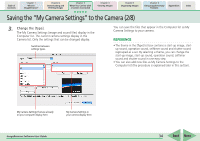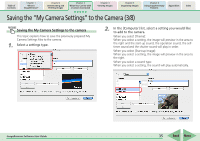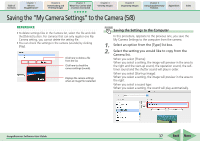Canon PowerShot A570IS ImageBrowser 5.8 Software User Guide - Page 32
Printing Images in the Camera 4/4
 |
UPC - 013803078442
View all Canon PowerShot A570IS manuals
Add to My Manuals
Save this manual to your list of manuals |
Page 32 highlights
Table of Contents Chapter 1 What is ImageBrowser? Chapter 2 Downloading and Printing Images Chapter 3 What You Can Do with a Camera Connected Chapter 4 Viewing Images Chapter 5 Organizing Images Chapter 6 Using Supplementary Features Appendices Index Printing Images in the Camera (4/4) Select image and print The Camera Browser Window will open and display the camera images in a chart if you select [Select image and print]. 1. Select images for printing from the Camera Browser Window. The background color of the selected image will change to blue. You can select multiple images by pressing and holding the [shift] key or [ ] (command) key while clicking on images. If you hold down the [option] and [shift] keys together and click on two images, you can select all the images between them. 2. Click [Print] and select [One Photo Per Page Print] or [Contact Sheet Print] from the menu. The print settings window will open. See two pages back for printing one photo per page. See the previous page for printing an index. ImageBrowser Software User Guide 32 Back Next