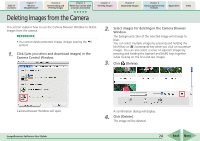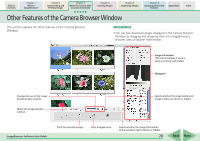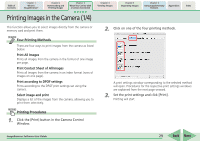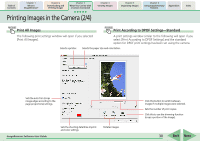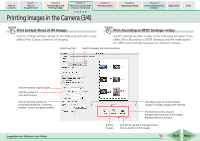Canon PowerShot A570IS ImageBrowser 5.8 Software User Guide - Page 26
Downloading Sound Files from the Camera 2/3
 |
UPC - 013803078442
View all Canon PowerShot A570IS manuals
Add to My Manuals
Save this manual to your list of manuals |
Page 26 highlights
Table of Contents Chapter 1 What is ImageBrowser? Chapter 2 Downloading and Printing Images Chapter 3 What You Can Do with a Camera Connected Chapter 4 Viewing Images Chapter 5 Organizing Images Chapter 6 Using Supplementary Features Appendices Index Downloading Sound Files from the Camera (2/3) A list of sound files will display. 3. Select sound file(s) to download. The selected files display in blue. You can select multiple files by pressing and holding the [shift] or [ ] (command) key while you click on successive files. If you hold down the [option] and [shift] keys together and click on two files, you can select all the files between them. REFERENCE • It is convenient to use the [Select Files] menu to select all the files, to deselect files, to select protected files or to select files that have not yet been downloaded. 4. Click [Download Sound]. This symbol appears if the file is protected. This symbol appears if the file has been downloaded to the computer previously. ImageBrowser Software User Guide A window for setting the destination folder and other settings will open. 26 Back Next