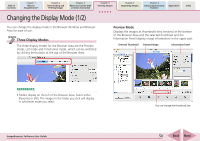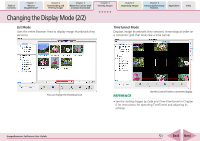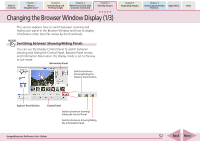Canon PowerShot A570IS ImageBrowser 5.8 Software User Guide - Page 55
Opening Images
 |
UPC - 013803078442
View all Canon PowerShot A570IS manuals
Add to My Manuals
Save this manual to your list of manuals |
Page 55 highlights
Table of Contents Chapter 1 What is ImageBrowser? Chapter 2 Downloading and Printing Images Chapter 3 What You Can Do with a Camera Connected Chapter 4 Viewing Images Chapter 5 Organizing Images Chapter 6 Using Supplementary Features Appendices Index Opening Images This procedure involves opening the Viewer Window from the Browser Window to open images. How to open an image Double-click the image that you want to open in the Browser Area to open it in the Viewer Window. Double-click the thumbnail of the image that you want to see. Opening several images You can select multiple images by pressing and holding the [shift] key or [ ] (command) key while you click on successive images. You can also select a series of adjacent images by pressing and holding the [option] and [shift] keys together while clicking on the first and last images. Once you have selected multiple images, you can open all of them at once by clicking [View Image] in the Control Panel. REFERENCE • Using the menu in the Display Control Panel is convenient if you wish to select or deselect all the images or select images that meet certain criteria. Viewer Window ImageBrowser Software User Guide 55 Back Next