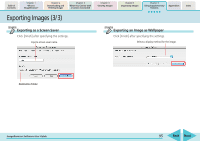Canon PowerShot A570IS ImageBrowser 5.8 Software User Guide - Page 90
Editing Images with Other Programs
 |
UPC - 013803078442
View all Canon PowerShot A570IS manuals
Add to My Manuals
Save this manual to your list of manuals |
Page 90 highlights
Table of Contents Chapter 1 What is ImageBrowser? Chapter 2 Downloading and Printing Images Chapter 3 What You Can Do with a Camera Connected Chapter 4 Viewing Images Chapter 5 Organizing Images Chapter 6 Using Supplementary Features Appendices Index Editing Images with Other Programs You can edit the selected image with another image editing program if it is registered with ZoomBrowser Ex. Registering Image Editing Programs 1. Click the [ImageBrowser] menu and select [Preferences]. Select [Browser Window] from the pulldown menu and register the program in the [Register Application] area. Starting an Image Editing Program 1. Click [Edit] in the Viewer Window, select [Edit with Registered Application] and select an editing program from the submenu. Registered program names display here. The image editing program starts and displays the selected image. REFERENCE • You can also start image editing programs by clicking the [Edit] menu and selecting another program from the [Edit with Registered Application] submenu. ImageBrowser Software User Guide 90 Back Next