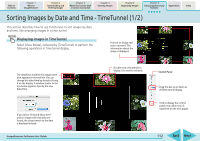Canon PowerShot A570IS ImageBrowser 5.8 Software User Guide - Page 114
Playing Sound Files
 |
UPC - 013803078442
View all Canon PowerShot A570IS manuals
Add to My Manuals
Save this manual to your list of manuals |
Page 114 highlights
Table of Contents Chapter 1 What is ImageBrowser? Chapter 2 Downloading and Printing Images Chapter 3 What You Can Do with a Camera Connected Chapter 4 Viewing Images Chapter 5 Organizing Images Chapter 6 Using Supplementary Features Appendices Index Playing Sound Files Sound files recorded with the camera's Sound Recorder feature can be downloaded like regular image files to the computer. The sound file symbol will appear on the thumbnails in the Browser Area. You can play back a sound file by selecting it, clicking the [File] menu and the [Sound] submenu, and selecting [Play]. During playback, you can control the playback by clicking the [Sound] menu and selecting [Pause] or [Stop]. In addition, you can play back a sound file by double-clicking its thumbnail to start QuickTime Player. REFERENCE • You can also play back a sound file by clicking the button that appears in the information display panel when the display mode is set to Preview or that appears in the file information window. Sound File Symbol ImageBrowser Software User Guide 114 Back Next